How to Change Slide Size in PowerPoint?
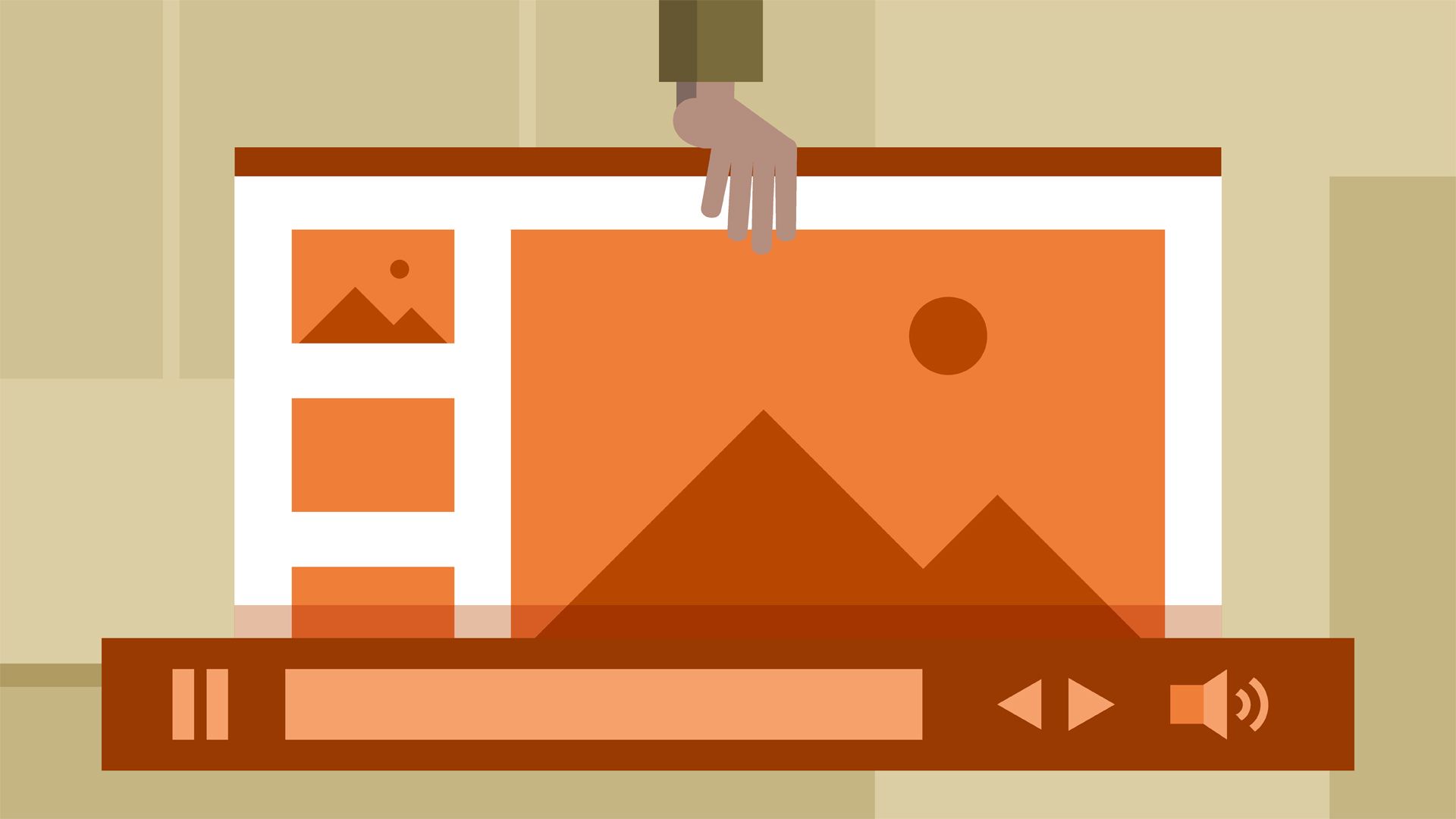
You can do so many amazing things with PowerPoint—beyond creating stunning slideshow presentations. The dynamic, popular program is used for a variety of purposes, and not all applications require the same size slide.
Use Cases for Slide Sizes:
- Brochures
- Videos
- Business cards
- Infographics
- Pamphlets
The standard dimensions used in most PowerPoints are: 4:3 (standard) and 16:9 (widescreen) aspect ratios. 4:3 is best viewed on a standard computer screen (think square!) while the 16:9 is best viewed on a widescreen computer screen (or tv!). Using the proper dimensions ensures the presentation is scaled suitably so that it does not appear warped. Widescreen is the default in most versions of PowerPoint.
When sizing slides, you can use one of three measures: centimeters, pixels or inches. You should change your slide dimensions before you start designing your slides. Altering the slide size after designing will distort slide elements.
If you design your slides before changing the dimensions, PowerPoint may prompt you with two options if it cannot automatically size your content:
- Maximize: This option increases the size of slide content, which can result in ill-fitting content.
- Ensure Fit: This option decreases the content size when scaling to a smaller slide size. Content may appear smaller, but it will all be visible on the slide.
PC Office 2010
To change slide size in PowerPoint 2010, do the following:
- Click the Design tab on the ribbon.
- Click Page Setup on the toolbar.
- A dialog box will pop up. Choose a predefined size or click Custom in Slides sized for.
- Custom:
- In the Height and Width boxes, enter the desired dimensions.
- The measurement unit is determined by your computer's operating system. The limits are:
- Minimum width/height: 1 inch (2.54 cm/120 px)
- Maximum width: 56 inches (142.24 cm/720 px)
- Click Ok.
PC Office 2013, 2016
To change slide size in PowerPoint 2013 or 2016, do the following:
- Click the Design tab.
- Click the Slide Size button.
- Select Standard, Widescreen or Custom Slide Size (preset or custom).
- Preset:
- The Slide Size dialogue box will pop up. Click the down arrow next to Slides sized for and choose a preset size.
- Two widescreen ratios are available:
- On-screen Show (16:9) has slide dimensions of 10 inches x 5.625 inches.
- Widescreen dimensions are 13.333 inches x 7.5 inches.
- These two options will look the same in Normal View. The larger option gives more slide surface for content and is best for presentations, but it will not fit on a regular piece of paper. The other option should be used if the concept will be printed on paper.
- Click OK.
- Custom:
- In the Height and Width boxes, type a number or use the arrows to enter a custom size for your slides. You can use in (inches), cm (centimeters) or px (pixels). The limits are:
- Minimum width/height: 1 inch (2.54 cm/120 px)
- Maximum width/height: 56 inches (142.24 cm/720 px)
- In the Height and Width boxes, type a number or use the arrows to enter a custom size for your slides. You can use in (inches), cm (centimeters) or px (pixels). The limits are:
- Click OK.
Mac
- Click the Design tab.
- In the Customize group, click Slide Size.
- Select Slide Size.
- Select Standard, Widescreen or Page Setup.
- Page Setup lets you define a custom size (preset or custom).
- Preset:
- The Slide Size dialogue box will pop up. Click the down arrow next to Slides sized for and choose a preset size.
- Two widescreen ratios are available:
- On-screen Show (16:9) has slide dimensions of 10 inches x 5.625 inches.
- Widescreen dimensions are 13.333 inches x 7.5 inches.
- These two options will look the same in Normal View. The larger option gives more slide surface for content and is best for presentations, but it will not fit on a regular piece of paper. The other option should be used if the concept will be printed on paper.
- Two widescreen ratios are available:
- The Slide Size dialogue box will pop up. Click the down arrow next to Slides sized for and choose a preset size.
- Custom:
- In the Height and Width boxes, type a number or use the arrows to enter a custom size for your slides. You can use either in (inches), cm (centimeters) or px (pixels). The limits are:
- Minimum width/height: 1 inch (2.54 cm/120 px)
- Maximum width/height: 56 inches (142.24 cm/720 px)
- Click OK.
- In the Height and Width boxes, type a number or use the arrows to enter a custom size for your slides. You can use either in (inches), cm (centimeters) or px (pixels). The limits are:
- Preset:
Examples
- Custom dimensions
- Business card dimensions
Superside offers complete design services for PowerPoint presentations, business card design and branding. Why not outsource your common business tasks? Our design specialists can deliver a complete business presentation in as little as 12 hours. We're here 24/7, ready to get started.
Built to be an extension of in-house teams, we deliver fast, scalable, world-class design and creative solutions to over 450 globally renowned companies such as Amazon, Meta, Notion and Google. Connect with us on LinkedIn.
You may also like these
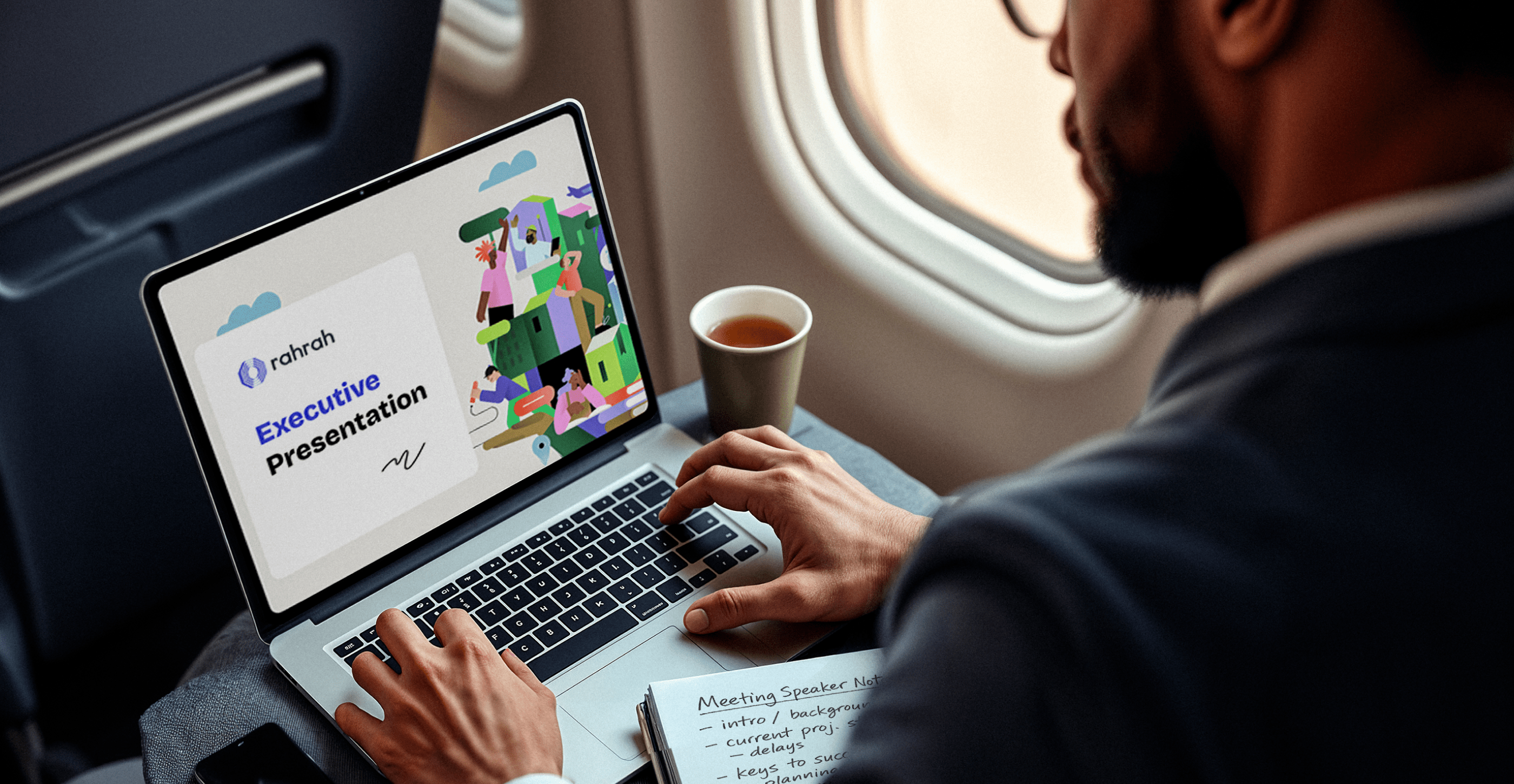
25 best sales deck examples from top brands in 2025
Forget everything you know about corporate sales decks. Today, the best presentations are dynamic, story-driven and designed to win attention from the very first slide.A sales deck (or sales presentation, pitch or pitch deck) is more than a visual tool. It’s a strategic narrative that clarifies value, addresses pain points and builds trust.For ambitious enterprises, a superb sales deck isn’t optional. It’s essential.But how do brands create sales decks that stand out, even when their in-house teams are stretched to the limit? They turn to sales presentation design experts (that’s us) for persuasive decks and look to industry leaders for inspiration.To help, we’ve curated 25 of the best sales deck examples, unpacked what makes them effective, and included a few insider tips to help you craft presentations that truly sell.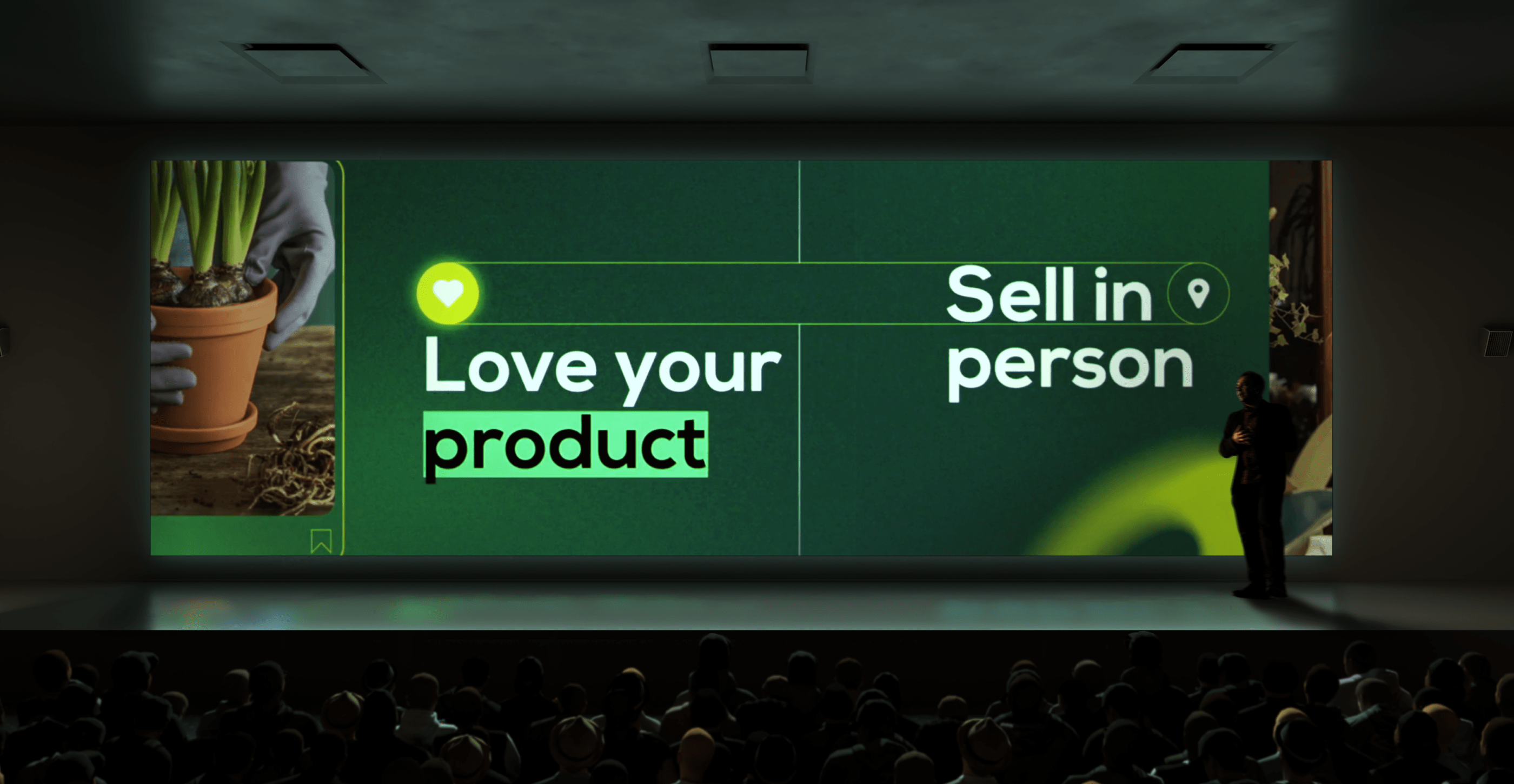
35 enterprise creative presentation ideas for inspiration in 2025
Good presentations are permanently crucial in the corporate world. They improve communication and decision-making, engage audiences and simplify complex information, which helps influence stakeholders and achieve key business goals.Unfortunately, many corporate slide decks fail to engage or inspire their audiences. In fact, 79% of people say most presentations are boring, making it too easy for listeners to tune out.This is hardly surprising when you consider that 78% of creatives feel overwhelmed by routine tasks, leaving little time for them to conjure up captivating presentation ideas. Fortunately, many enterprises are starting to outsource creative services such as brand redesign and presentation design to reliable design partners that can make them at scale and with the consistency and creative excellence that just the top brands know.Whether you’re looking for presentation design ideas, the best presentation design partner or a skilled pitch deck agency, you’ll find what you need on this page. If you prefer a DIY approach, we also show you here the top AI presentation makers and free business PowerPoint templates to set you off on the right track.
12 best presentation design agencies to use in 2025 (update)
It doesn’t matter how great your pitch is: If you can’t communicate your ideas clearly, they won’t get the attention they deserve.But creating an impactful presentation takes more than throwing a few bullet points in the direction of your favorite presentation design app. Designing effective presentations is an art form that requires excellent visual storytelling, graphic design and (most often) motion graphic skills. Additionally, slide decks almost always have to be produced under a deadline.Need someone to assist? Many presentation design companies specialize in creating customized, on-brand slide decks and templates you can use across business divisions. But there’s an even better solution: A partner who can attend to your ongoing presentation and other design needs around the clock.Read on to find out how a presentation design agency can help you, why you should choose a good creative partner, and which top presentation design agencies to opt for in 2025.








