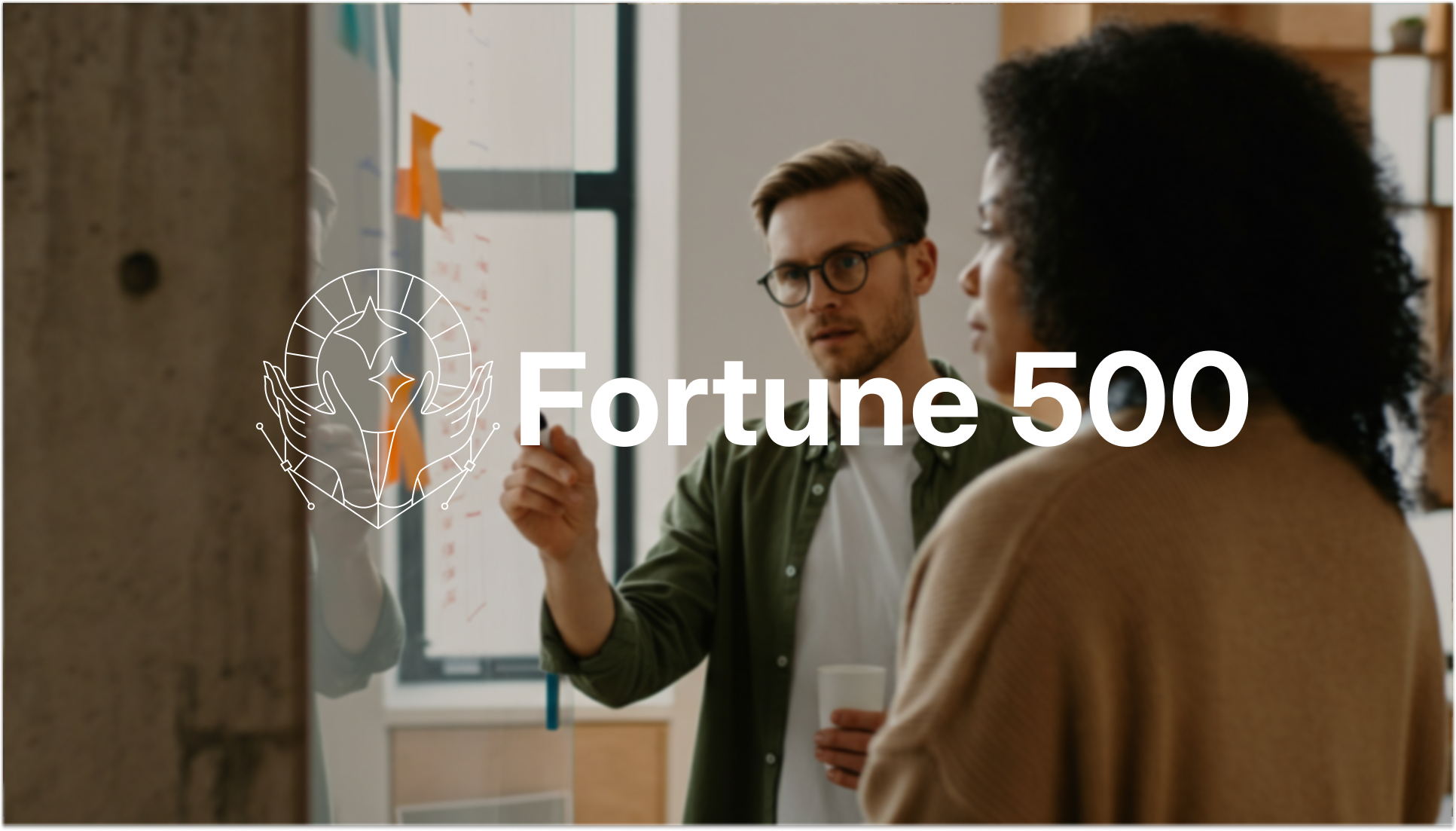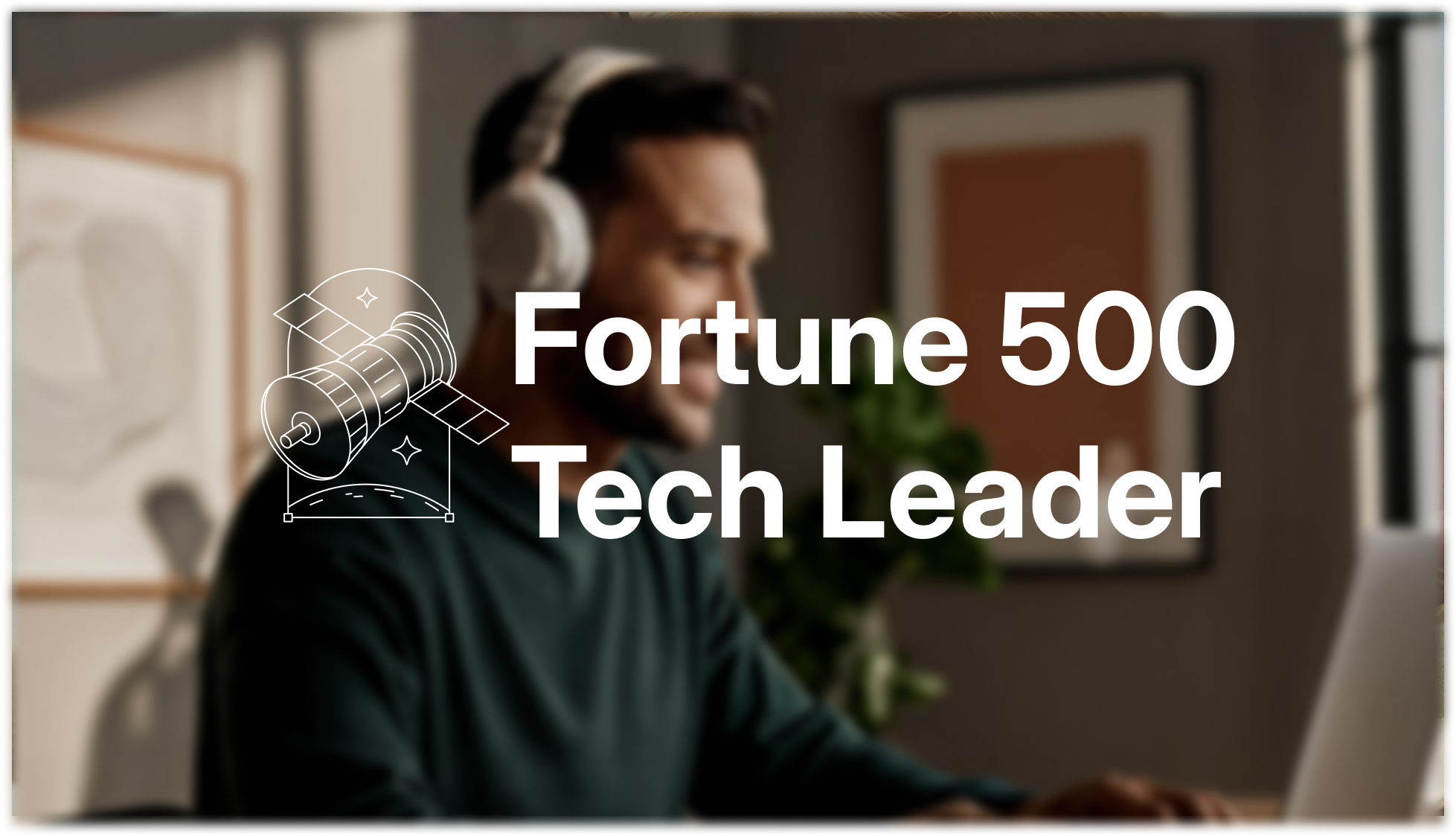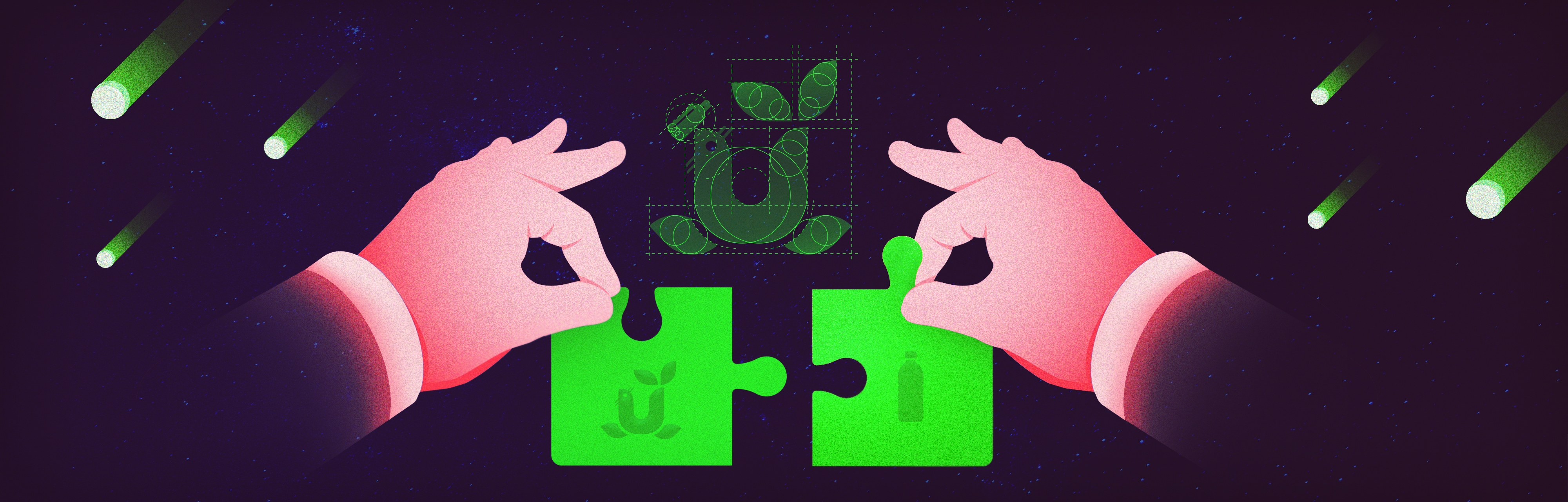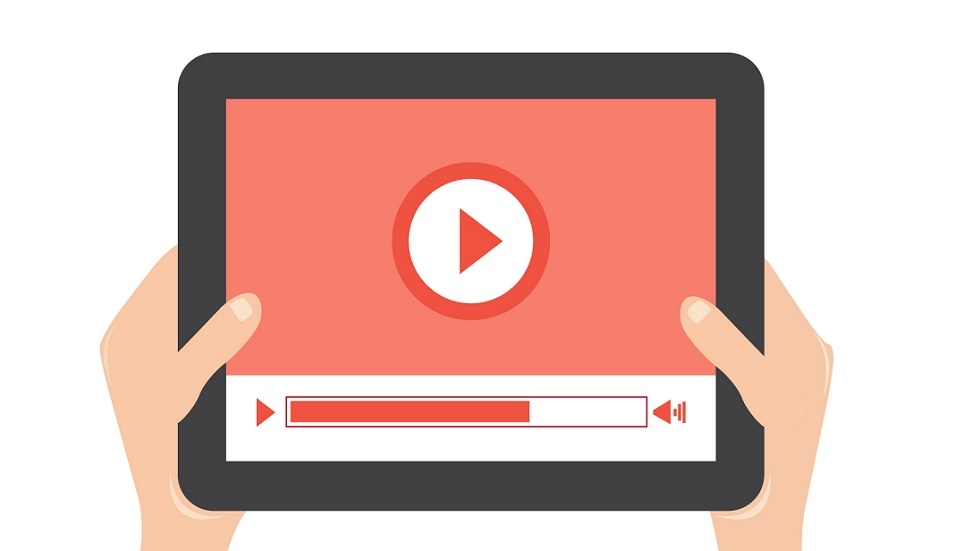PowerPoint presentations today focus more and more on visuals, so you should always use images and media in any presentation.
The downside of doing so is that once you hit the Save button, you might find that you've created an extremely large file. This will not only make it harder, if not impossible, to share your presentation via email or online, but also will affect how your slides perform.
A solution to minimize the size of the PowerPoint is be to compress it. Here is how:
A. Compress One or More Images in PowerPoint
- Open your PowerPoint presentation and select one of the images you want to compress.
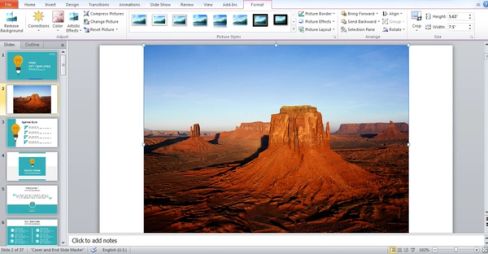
- Under the Format tab, go to Compress Pictures. A pop-up window will open.
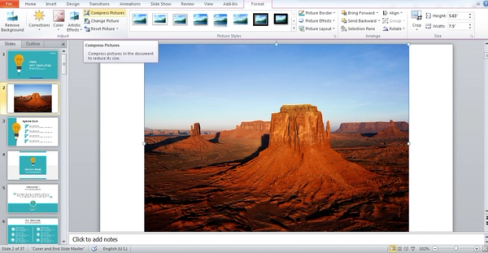
- If you only have one image in the slideshow, you can leave the two top boxes checked. If you want to compress several images, uncheck the first box.
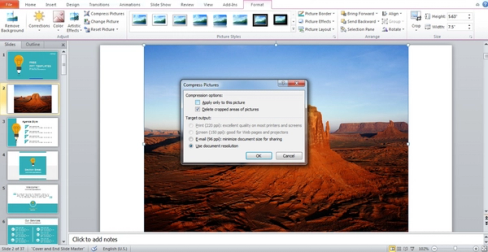
- Choose Use Document Resolution to reduce the resolution of the images and the space they use in the presentation. Click OK to save the settings.
- If you want the presentation resized for email, choose the Email option, and your presentation will be resized for sharing.
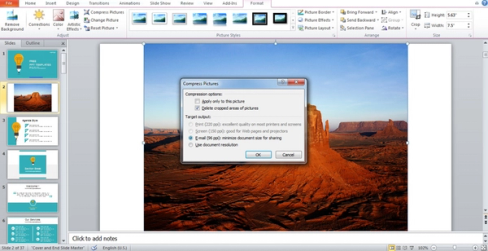
- Go to the File tab and select Options. A new window will pop up on the screen.
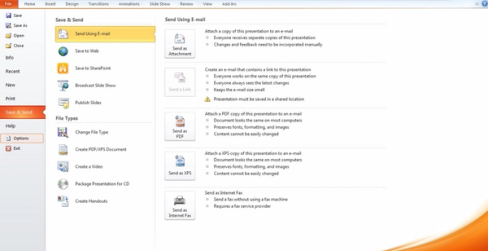
- In the new box, go to Advanced and look for Image Size and Quality. Check the box for Discard Editing Data.
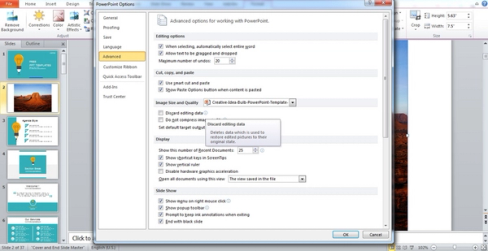
- Change the default resolution to a lower resolution to save space.
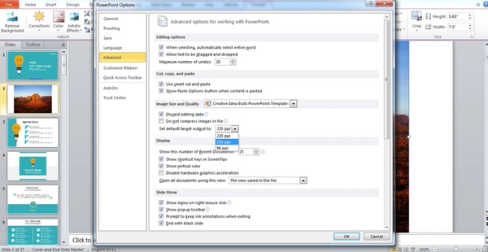
- Click OK and then save the presentation as a new file. You will notice that this one is smaller than the original presentation file. Keep in mind the quality will decrease with the image compression option. Another way to reduce size is also to remove the cropped areas of images.
B. Compress All Images in PowerPoint
- Open the PowerPoint presentation you want to compress. Under File, go to Save As.
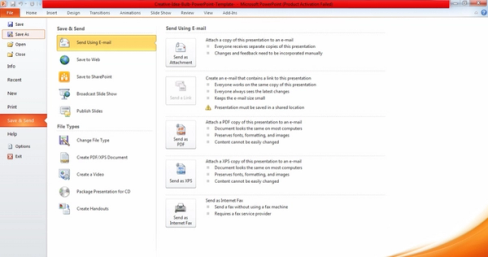
- In the Save As box, click on Tools and select Compress Pictures.
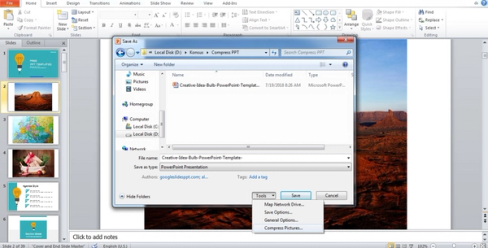
- In the Compress Pictures box, select Print, Screen or Email. If you want to compress the file for email sharing, then the Email option is the right one for you. Click OK, and then Save.
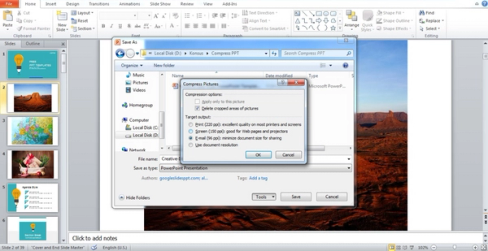
C. Compress a PowerPoint File
- Select the PowerPoint file you want to compress and right-click. Select Add to .rar. The file will be compressed and saved to a .rar file.
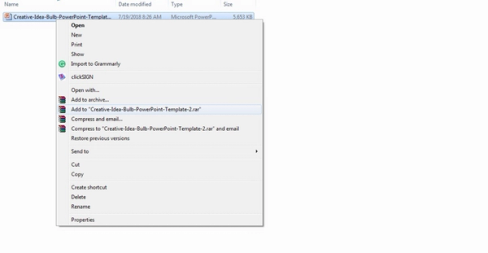
- Another option is to select the PowerPoint file you want to compress and click right. Click Send To and select Compressed (zipped) folder.
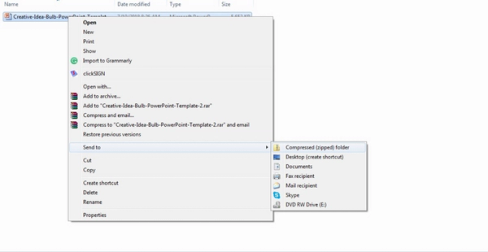
D. Save as a PDF
If you need to send a PowerPoint presentation for others to view (not edit), the easiest approach is to save it as a PDF.
- Open the PowerPoint presentation you want to compress. Under the File tab, go to Save As.
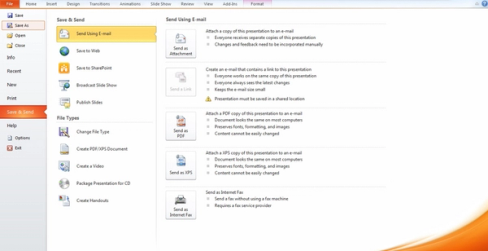
- In the Save As box, click on the Save As Type drop-down menu, and select PDF.
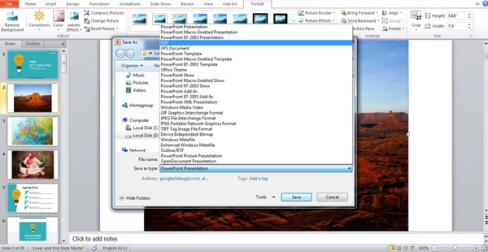
- After selecting PDF, you have the option of saving the file in a Standard size or a Minimum size. Choose the right one for you and click Save.
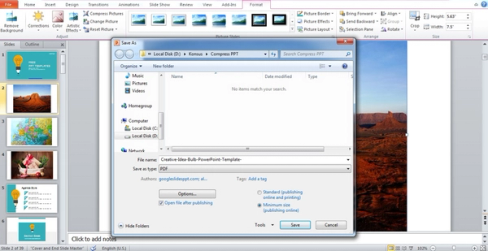
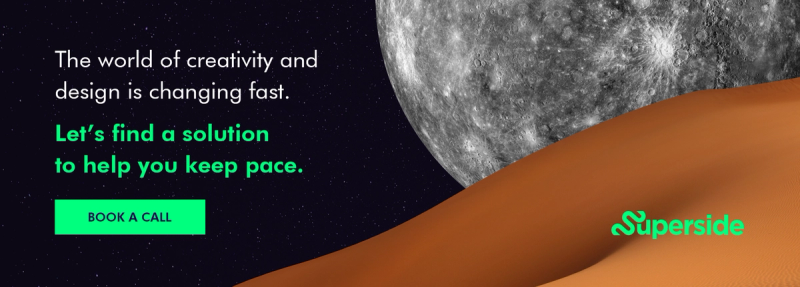
E. Compress the PowerPoint File on a Mac
- Open the PowerPoint file you want to compress and go to File.
- Select Reduce File Size and select the compression size you need.
If you need any help improving your PowerPoint presentation, or you need one created from scratch, we are here 24/7. Our writing team can also help you polish and proofread your presentation content or create it based on your notes. Superside gives you reliable and efficient delivery in as quickly as 12 hours.