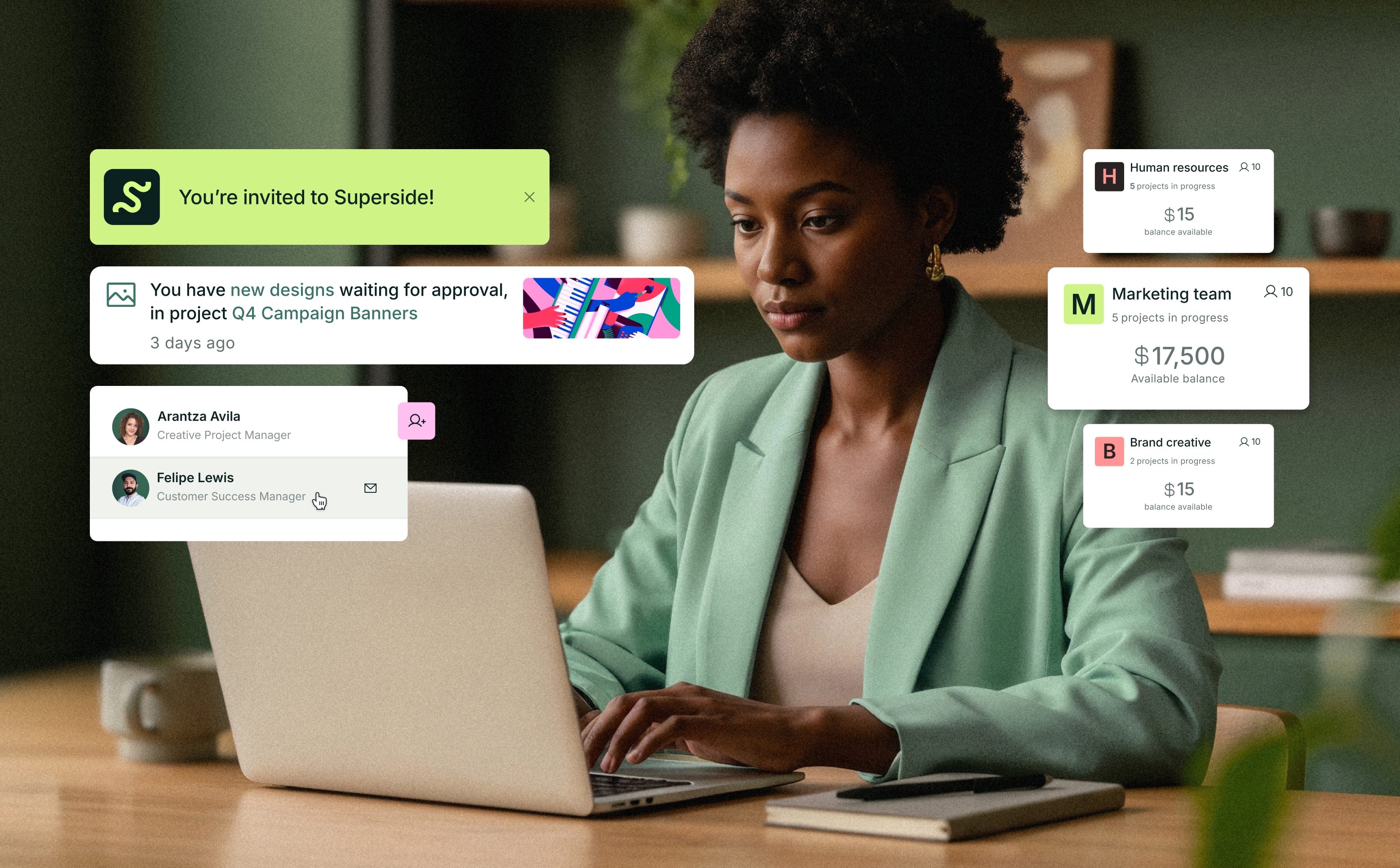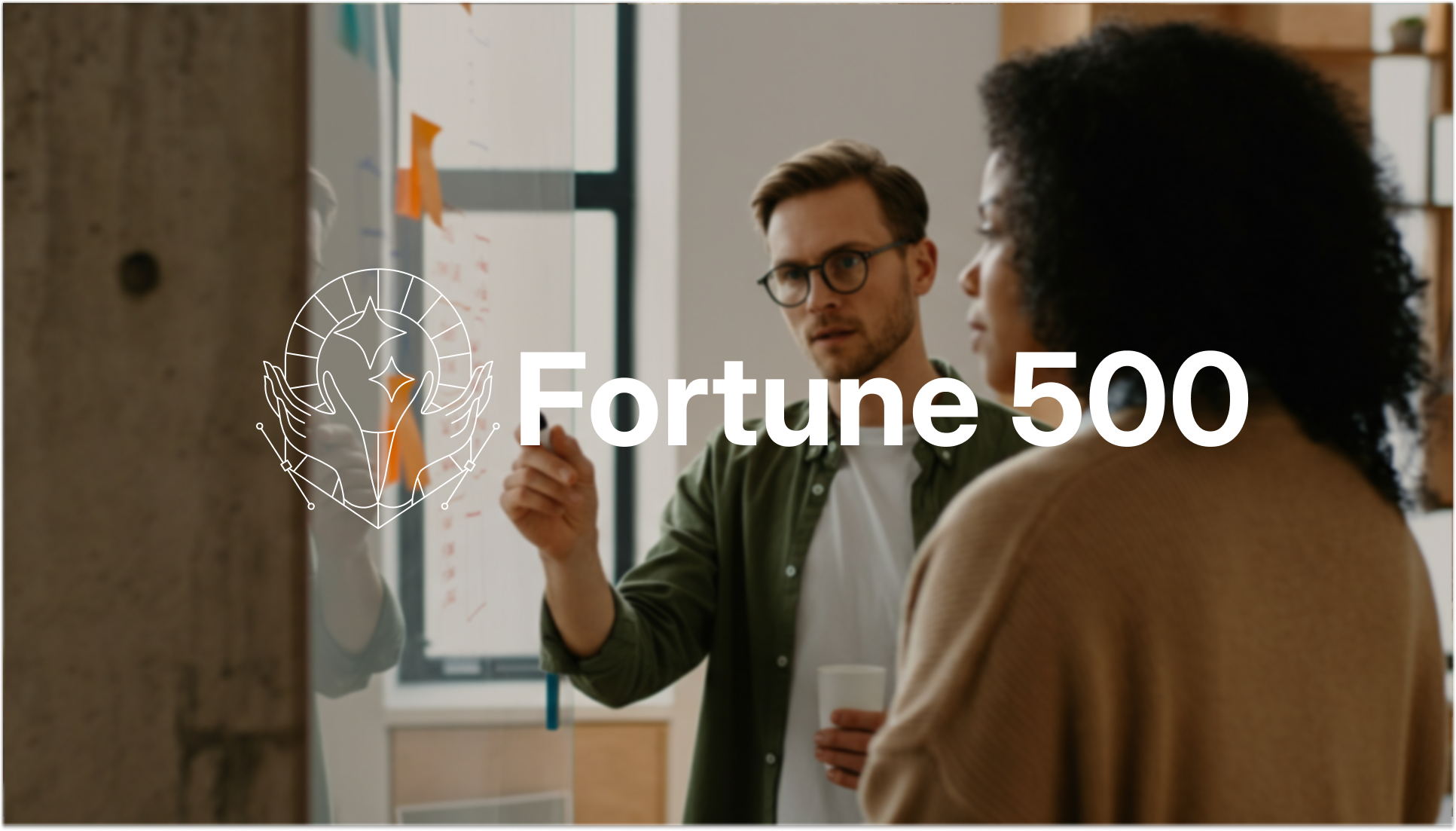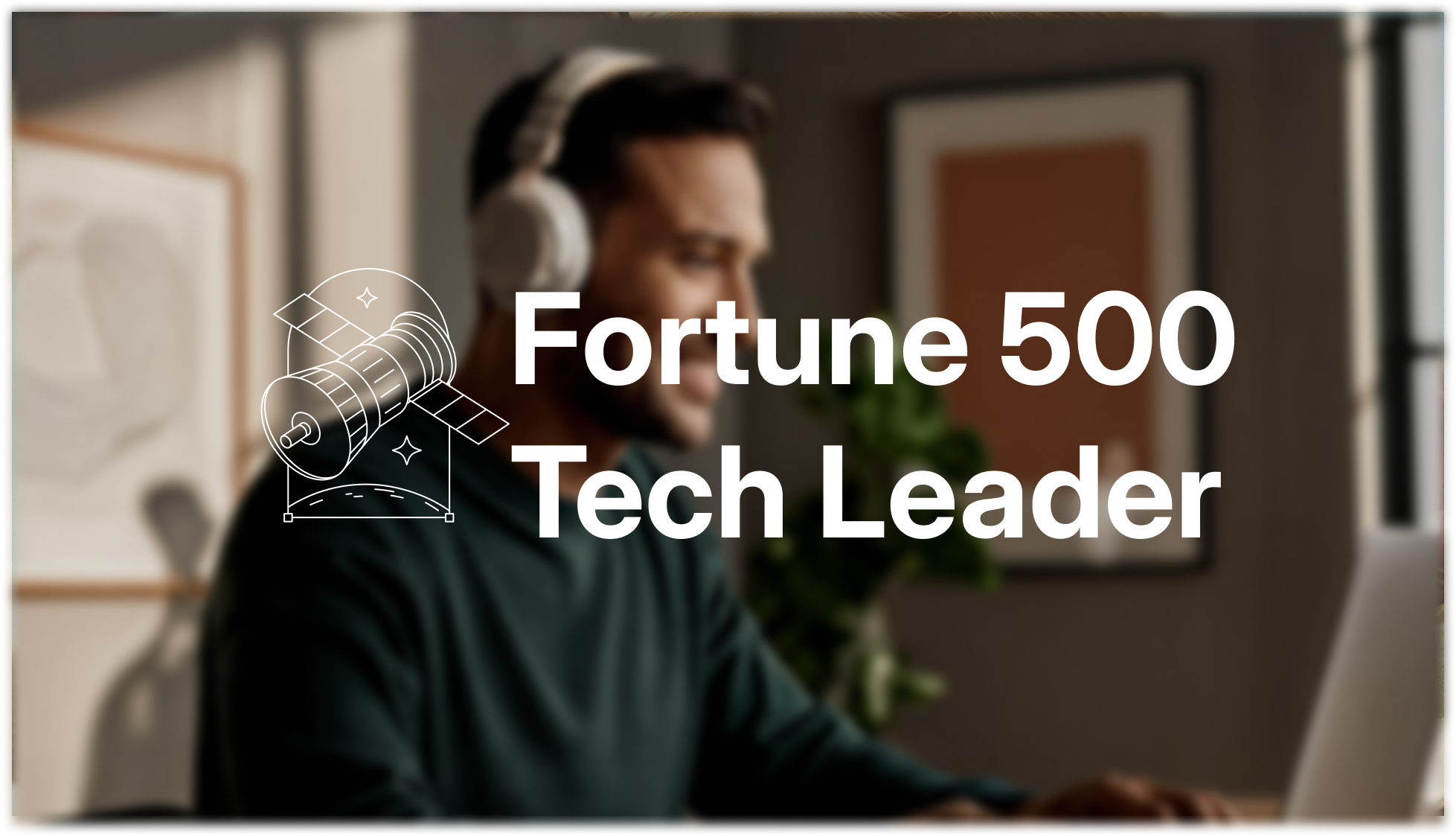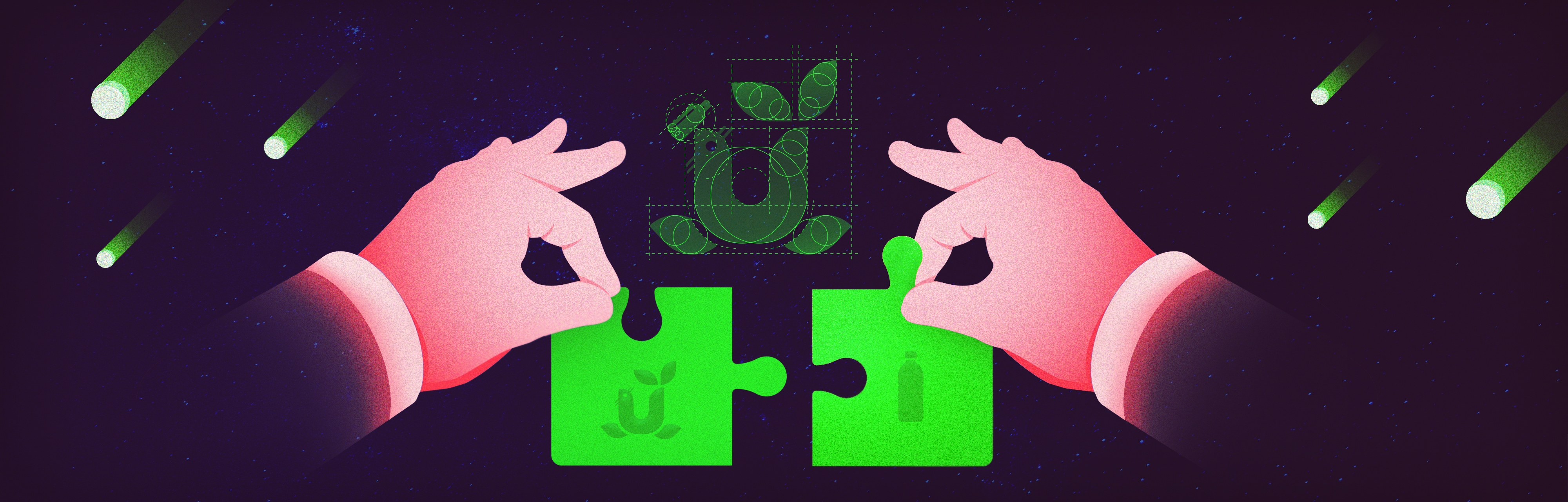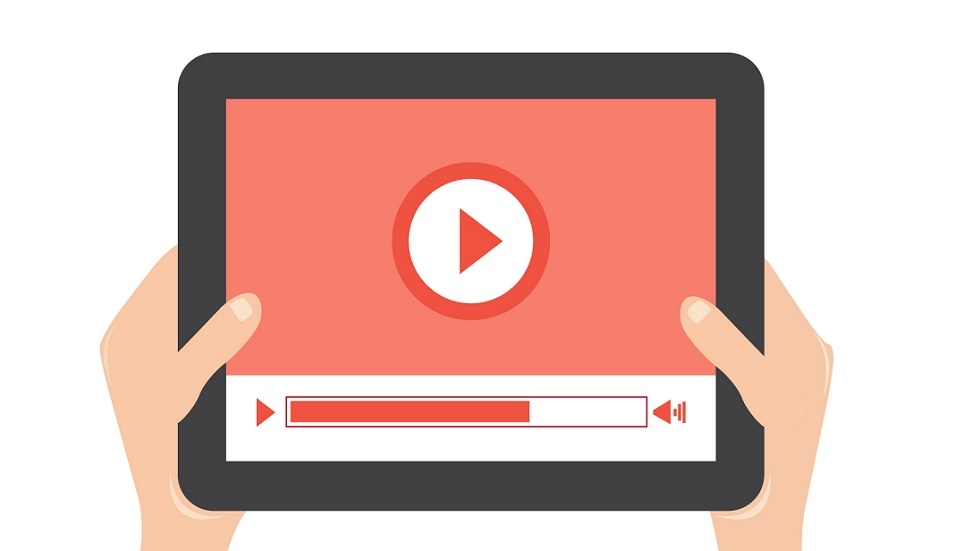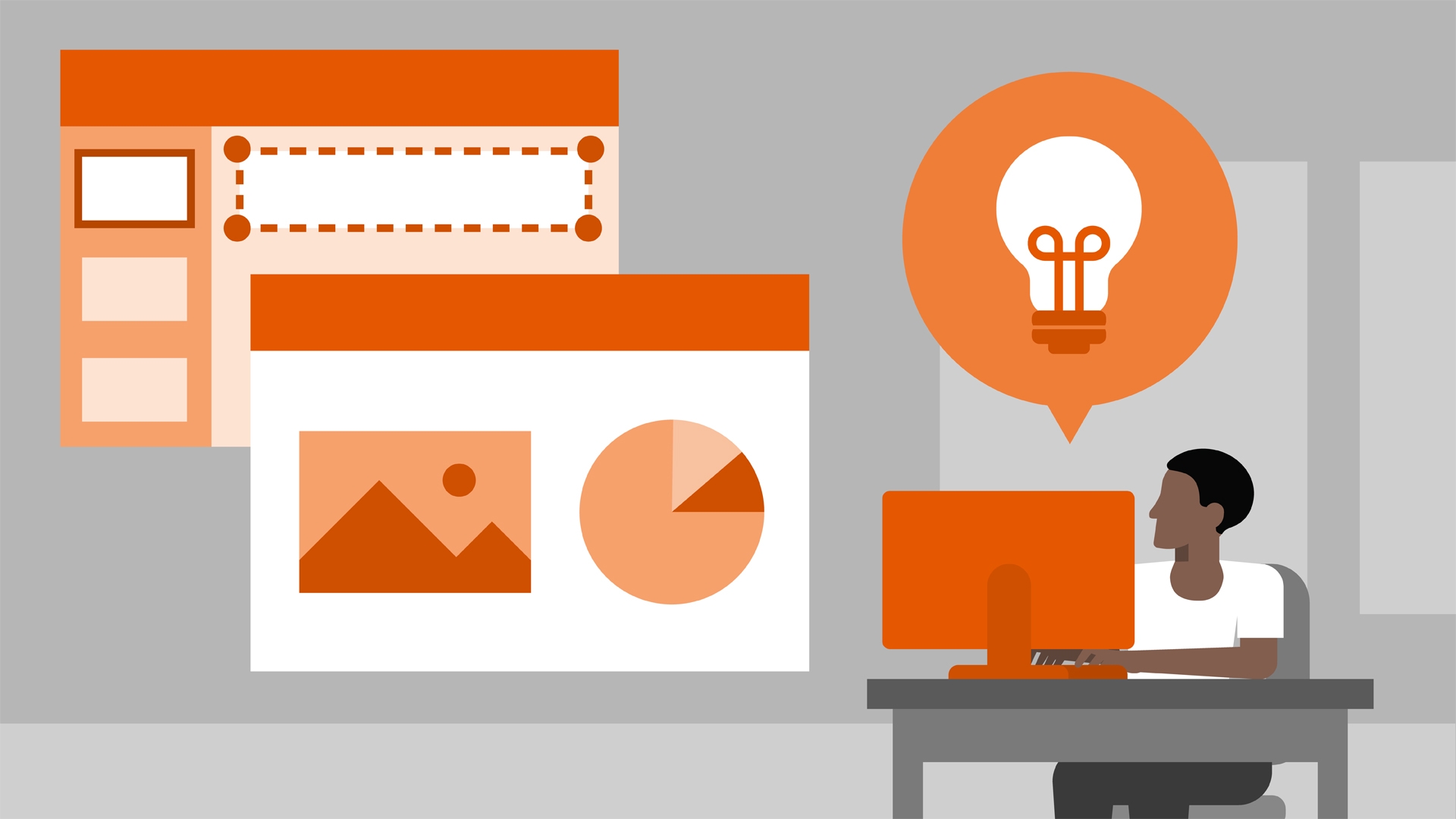
PowerPoint presentations are often used in conference kiosks, convention booths and at other marketing events. Looping a presentation ensures that it continues playing, beginning to end, automatically. This is particularly useful for companies that need to set up a slideshow to run without assistance.
Some use cases include:
- Product display
- General announcements
- Informational kiosk
- Location map
Read on to learn how to loop a PowerPoint presentation on a PC and a Mac.
PC Office 2010, 2013, 2016
To loop a PowerPoint presentation so that it plays continuously, do the following:
1. Click on the Slide Show tab.
2. Click Set Up Slide Show. A window with options will pop up.
3. Click Loop continuously until 'Esc'
Note: If you want the speaker/individual to maintain control over the presentation, clicking between slides, choose the Presented by a speaker or Browsed by an individual option under Show Type. Clicking Browsed at a kiosk automatically checks the Loop continuously until 'Esc' box.
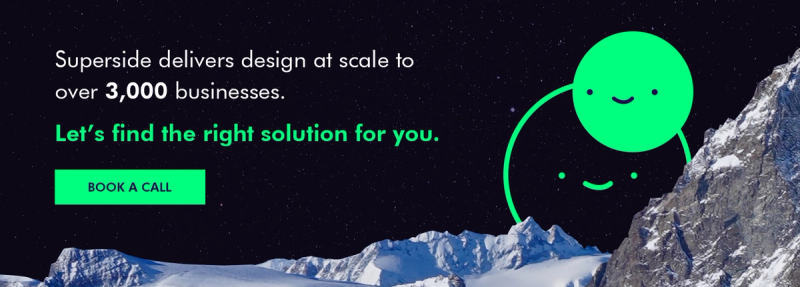
Mac Office 2016 & 2011
To create a loop on a PowerPoint presentation, do the following:
- Click on the Slide Show tab.
- Click Set Up Slide Show.
- Under Show type, pick one of the following:
- To loop the slideshow but allow users to maintain control over advancing the slides, select Browsed by an individual.
- To loop the slide show until the Esc button is pressed, select Browsed at a kiosk.
Superside PowerPoint design professionals can deliver a complete PowerPoint presentation within 12 hours. We can also research and write all your business support materials. Let us help your business thrive. Let's get started.