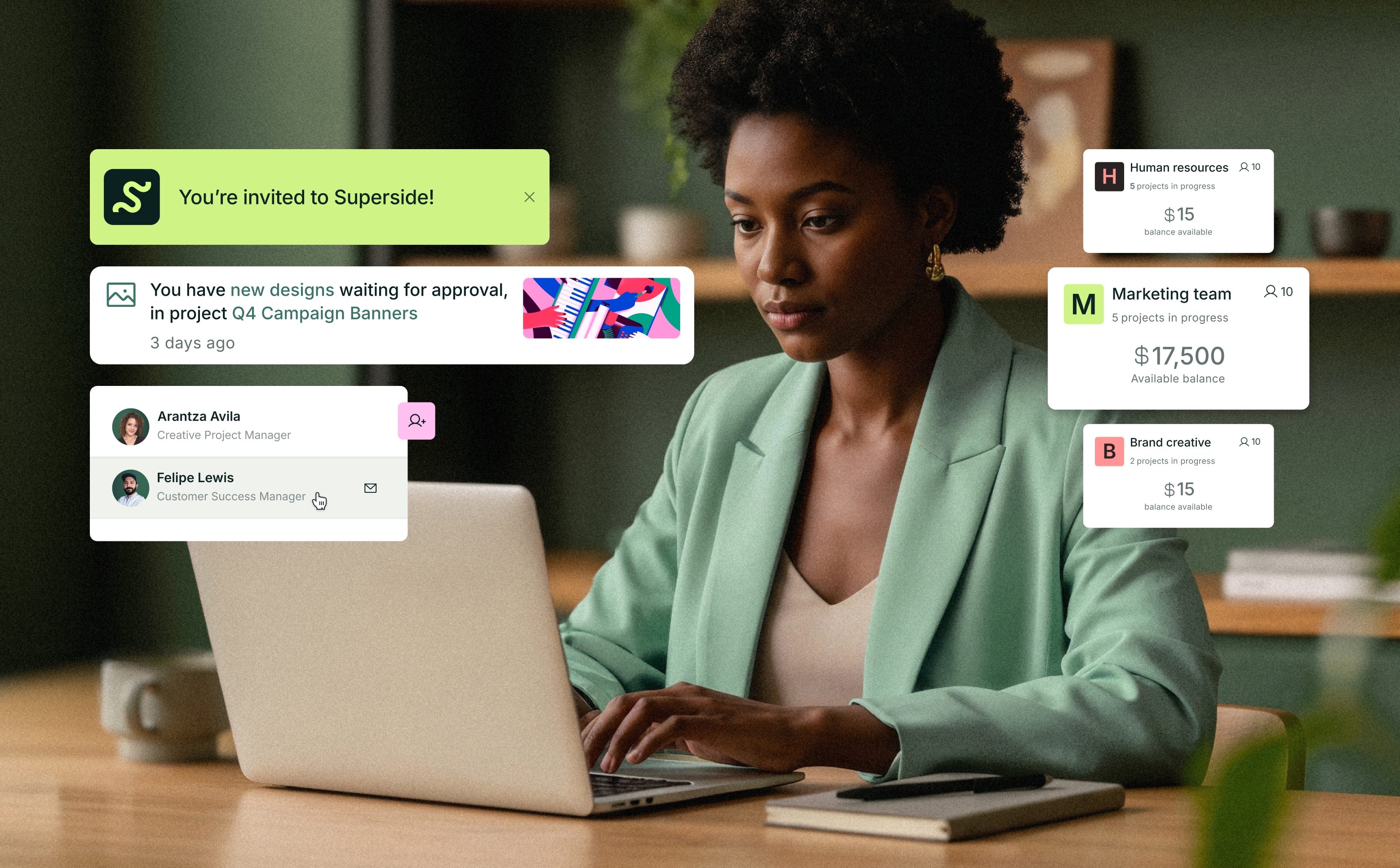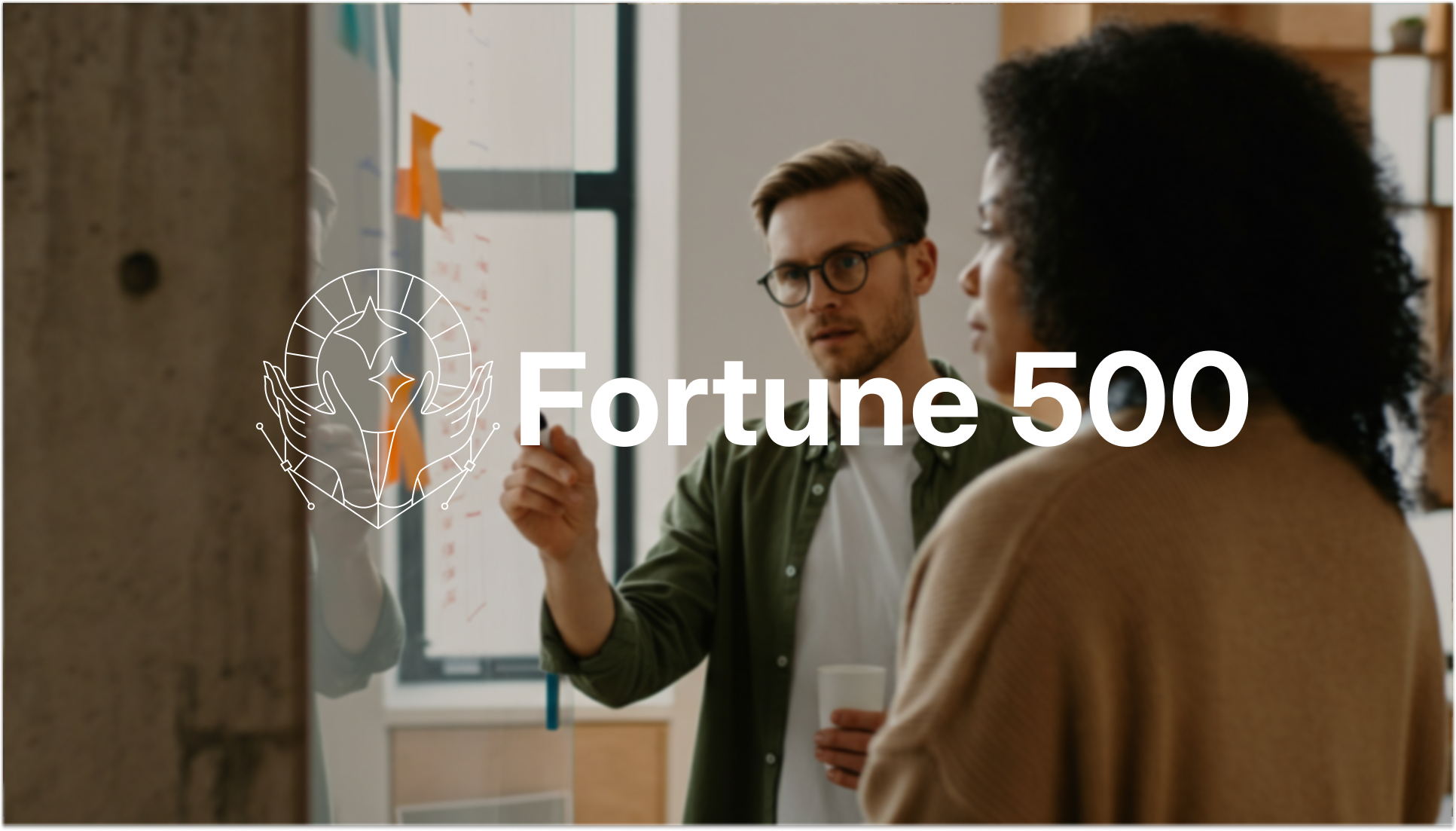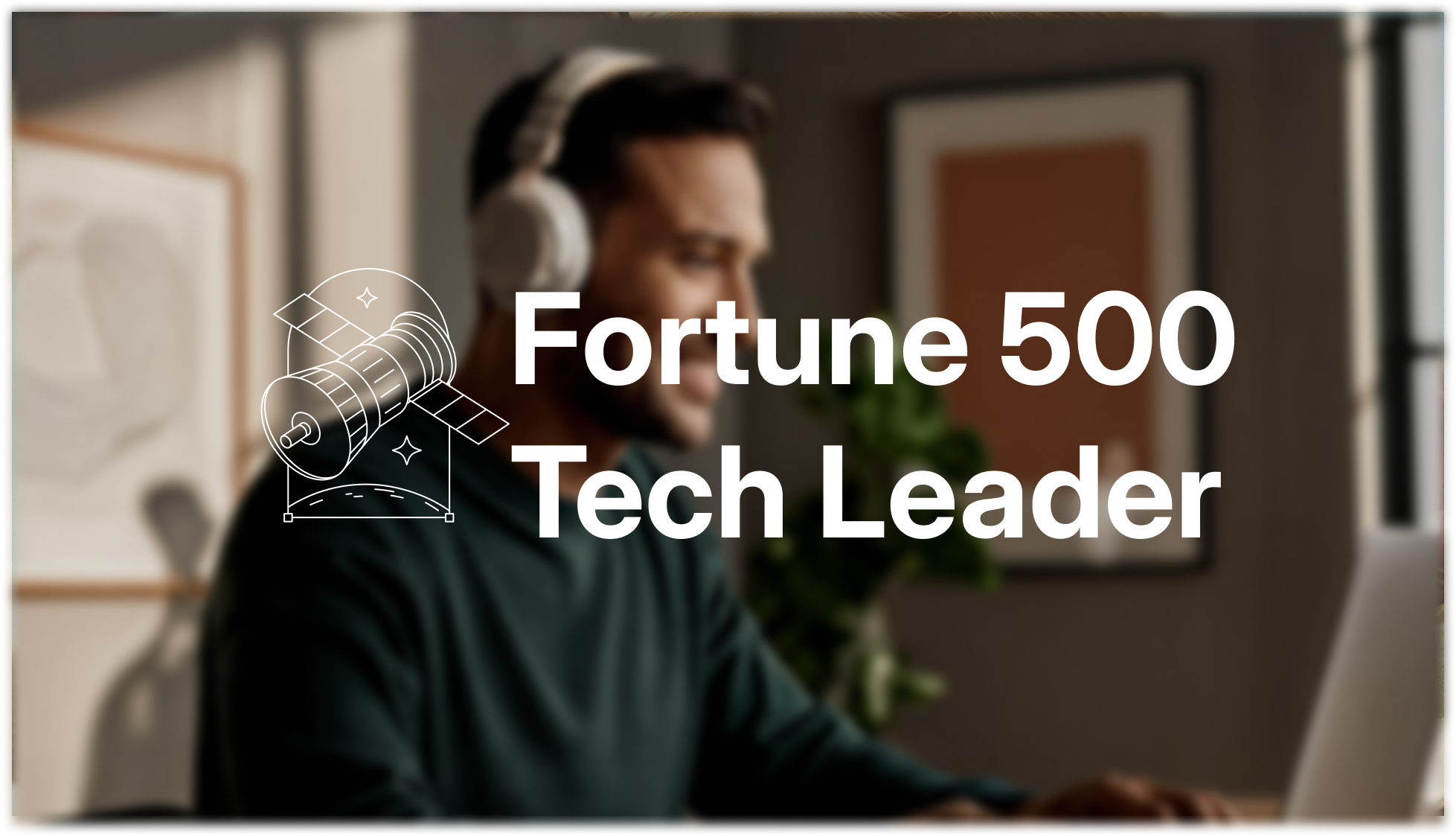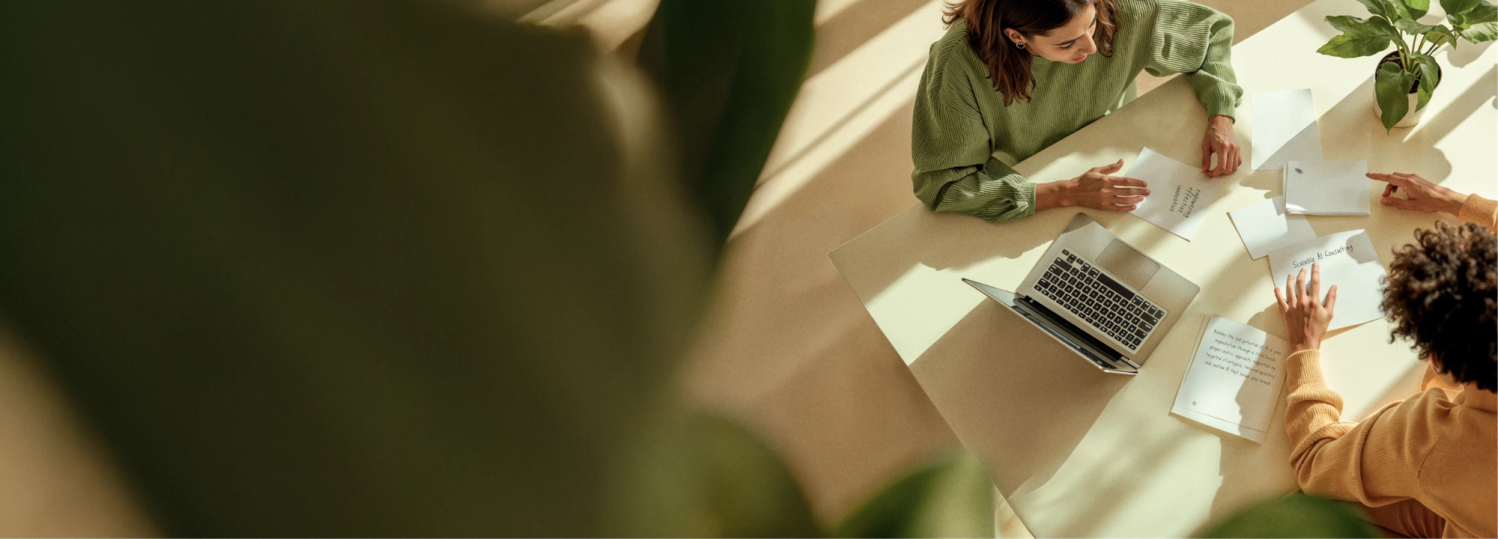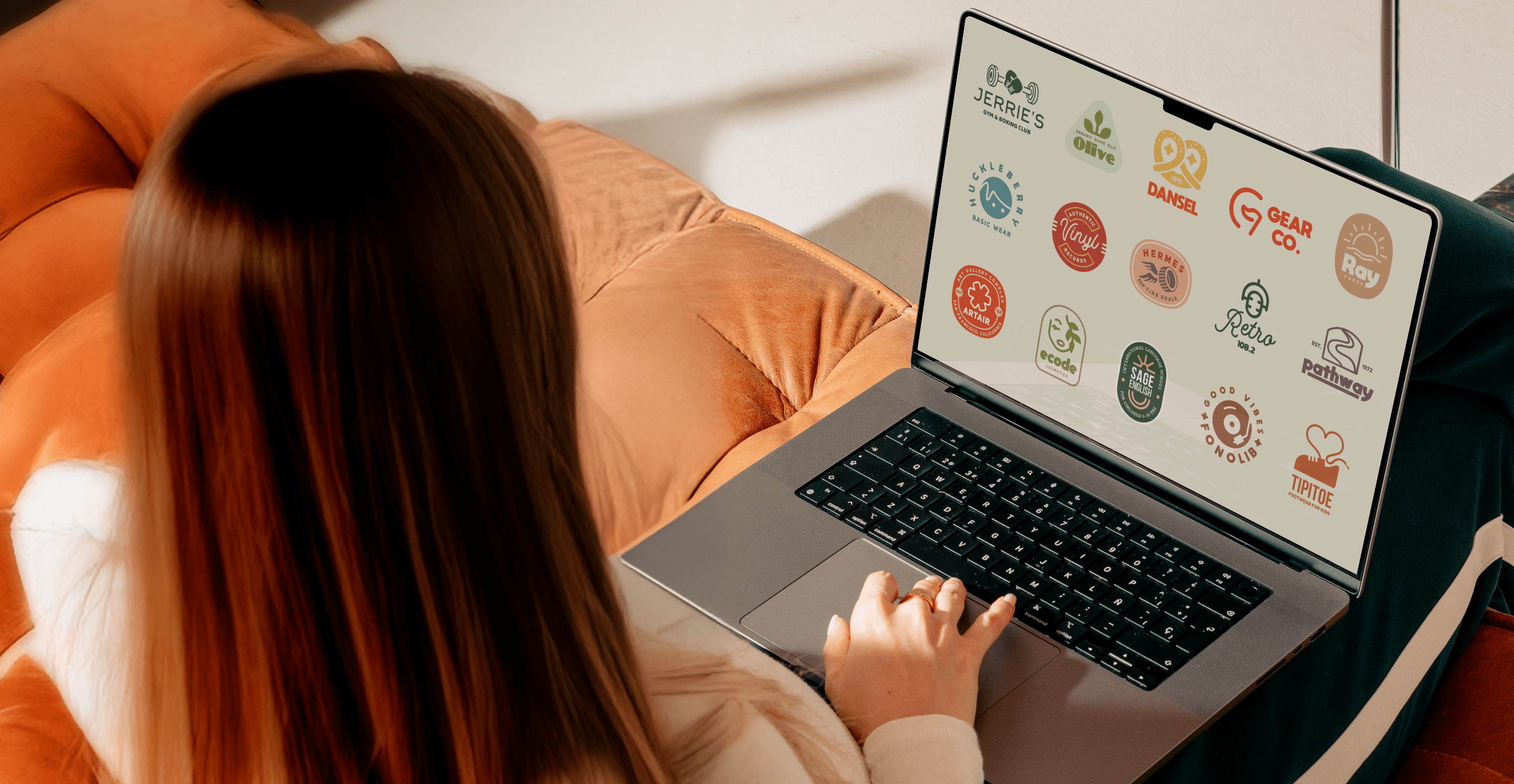Keen to overcome creative blocks, create marketing materials faster and cut costs by producing photorealistic images with Midjourney? Then read on. Superside’s comprehensive Midjourney image guide covers the best tips and prompts for creating realistic photos in a flash. 💥
Over the past two years, AI has seen a significant expansion, and an impressive array of AI image generators are now available.
The text-to-image model Midjourney is one of our favorite AI tools. With a simple text description or “prompt,” this tool can instantly produce a photorealistic image. It’s transforming the landscape for creative agencies by changing how creative projects are approached and executed.
While Superside firmly believes AI will never replace humans, we view artificial intelligence as a powerful tool to enhance creativity. Tools like Midjourney enable design innovation, helping us deliver bigger, better creative campaigns faster than ever before.
AI is now used in all our creative design processes, with Superside designers delivering everything from striking logo designs to pitch-perfect presentations with the help of bots. So far, we’ve saved our customers $1,400,000 using AI-enhanced creative and design processes—and we’re just getting started.
A case in point: We recently used Midjourney to create a campaign for a client who tapped into our design services, producing over 750 realistic images in less than 12 hours and cutting 90% of design time.
If you prefer a more hands-on approach to using AI in design—and seek valuable tips on achieving photorealism—keep reading. Emmanuel Cantón, AI-Enhanced Senior Graphic Designer and Illustrator at Superside, explains how to use Midjourney to produce stunning images and standout campaigns.
Understanding Photorealism in AI-Generated Images
Among AI aficionados, Midjourney stands out for its ability to blend human creativity with machine precision.
In November 2023, this tool’s user base exceeded 16 million, with daily active users ranging from 1.2 million to 2.5 million. Notably, 68% of users use Midjourney for entertainment, while 32% use it for practical purposes (e.g., to create realistic photos).
Key reasons AI image generators like Midjourney are having a massive impact on the design industry include:
- Lower barriers to entry: Design is now accessible to non-designers. AI enables businesses and individuals without design skills to create professional-looking images, logos and graphics with minimal effort or expertise.
- Faster design turnarounds: AI-powered tools like Midjourney or DALL-E help designers create images and visual concepts faster, reducing the time needed for brainstorming, prototyping and experimenting.
- A shift in roles: AI tools are simplifying image creation and shifting the role of designers. According to Playform, 65% of artists have used AI to find new ideas and develop assets. Designers are becoming more like creative directors, focusing on conceptual thinking and strategy and overseeing AI-driven creative processes.
- Opportunity for hybrid approaches:The fact that 54% of people recognize AI-generated art has created a unique opportunity for designers to blend AI with their own creative input. Knowing that AI has limitations, designers can use it to speed up processes or generate ideas while maintaining control over the final result.
- Developing targeted advertising campaigns: Using the right visuals is crucial for catching people’s attention and communicating marketing messages effectively. Marketers can use AI to create highly personalized campaigns by customizing visuals for specific audience segments. AI can analyze social media trends and create a photorealistic image or video likely to go viral.
Midjourney Realistic Image Generation 101
To get started, you’ll need to access the Midjourney Bot on Discord via a web browser, mobile app or desktop app.
Create a verified Discord account and select a subscription tier based on the monthly processing minutes you’ll need (i.e., the time used to generate or enhance images).
Once in the server, type a brief description into the chat channel, and Midjourney’s Bot will generate several image variations. To achieve the best results per image, it’s essential to understand the key components—prompts, parameters, commands and tools—influencing Midjourney’s output.
1. Midjourney prompts
Generating realistic AI images can be a challenge for newcomers in Midjourney because the AI responds to specific languages. Prompts are the way we "talk" to Midjourney, providing detailed descriptions of what we want. To get accurate results, we need to be clear and specific. A prompt is a short phrase or sentence that describes the image you want.
Prompts are the way we "talk" to Midjourney, providing detailed descriptions of what we want. To get accurate results, we need to be clear and specific. A prompt is a short phrase or sentence that describes the image you want.

While a basic Midjourney prompt can be as simple as a single word, phrase or emoji, the structure and wording of your prompt directly impact the outcome.
Here are a few examples:
- Simple Prompt: "A photograph of a sunset over the ocean."
- Detailed Prompt: "A close-up photograph of a vintage car in a desert landscape during golden hour."
- Using camera details: "A wide-angle shot of a crowded city street at sunset with a Canon 24mm lens."
- Lighting and setting: "A portrait in a studio setting with soft, natural light."
Being detailed in the light and the context will help a lot to get accurate results.
By carefully crafting prompts, you can guide Midjourney to produce more accurate and realistic images.

2. Parameters
To produce good results, you’ll need to understand the Midjourney parameters—modifiers that help you fine-tune how the AI interprets your prompt. They control aspects like resolution, lighting or stylization.
In Midjourney, parameters allow you to fine-tune the outcome of your image prompts. For example, the --ar parameter controls the aspect ratio of the image. To use parameters, simply add them at the end of your prompt with a double dash, like --chaos 50. The chaos parameter controls variation; higher values (0-100) result in more differences between the generated images, while lower values make the images more similar. These parameters help customize the results based on your preferences.

Here are some examples of useful parameters in Midjourney:
- --chaos [value] Example: --chaos 50 Controls how much variety there is between the generated images. Higher values create more variation.
- --stylize [value]: Example: --s 500 Adjusts how beautify the image looks. Lower values make the image less stylized.
- --ar [aspect ratio]: Example: --ar 16:9 Defines the aspect ratio of the image.
- --seed [number]: Example: --seed 12345 Recreates similar images by controlling the randomization factor.
3. Commands
Think of commands as instructions for Midjourney. You can use commands to create images, change settings and monitor user information. A commonly used command is “/imagine” to generate an image based on your prompt.
Commands in Midjourney are instructions that tell the AI what action to take. You access them by typing the “/” symbol in Discord, which brings up a list of available commands.

Here are some common examples:
- /imagine: Generates an image based on your prompt.
- /blend: Combines two or more images into one.
- /shorten: Analyzes your prompt and suggest simpler versions.
- /describe: Creates potential prompts based on an image you upload.
These commands help guide Midjourney in creating and refining images.
4. Tools
Features within Midjourney allow you to adjust results further to create incredibly lifelike images. For example, tools like the Vary Region editor enable you to select a part of the image and modify it while keeping the rest unchanged.
In Midjourney, tools help you refine and enhance your images after they’ve been generated. They allow you to make adjustments like enlarging the image, zooming in, or modifying specific parts of it. For example, the Vary Region tool lets you make changes to a specific area of an image without altering the entire picture.

You can find these tools in the Midjourney interface, typically after an image is upscaled, and they are accessed by selecting options like "upscale" or "zoom" directly in the platform’s menu.
Note: When you upscale images, your subscription’s GPU minutes are used faster. Creating a high-resolution image can take up to twice as many GPU minutes as generating an initial image grid.
How to Get Photorealistic Images with Midjourney in 5 Steps
Now, let’s go over Emmanuel’s process for getting photorealistic images with Midjourney. It all starts here:
We need to speak to Midjourney in its own language to get the results that we want. There is not just one formula to get the expected results, but there are things that tend to work better than others. You won’t always need to apply all of these but if you are struggling to get realistic images these tips will help you to improve your results.

Step 1: Define the level of Stylization (--s) you want
Midjourney tends to produce vibrant and polished images that can look almost too perfect or artistic. The --stylize parameter allows you to control how much of this artistic effect is applied. By adjusting this setting, you can guide Midjourney to create more realistic images or lean into a more stylized, artistic look.
For realistic images, lowering the --stylize setting helps reduce the "artificial" or "overly perfect" look that Midjourney often adds. You can experiment with different values until you find a balance that suits your preference, but a range of 500 to 750 generally works well for realism.
In the image below you can see how the images with --s 500 and --s 1000 have a good level of realism. Images with a higher --s number have more photographic beauty. With people usually --s 1000 tends to be too much.
Step 2: Indicate camera lenses and shot angles
We as humans are used to seeing a lot of photography, and our eyes are accustomed to perceiving certain styles derived from camera angles. Images generated while taking into account lens and angle settings make it easier for us to see them as real. It's not the same as looking at an image generated in 3D or artificially as it is looking like a photo taken with a camera.
So, tell Midjourney what camera angles you want in your image, such as whether it’s taken with a telephoto or a wide-angle lens, or from above or below. This helps Midjourney understand you want an image that looks like a photograph and gives you more realistic results. It also helps to specify if you want a studio photograph, an outdoor shot, or something taken in sunlight. These details will enhance the realism of your image and give you more customized results.
You can notice in the image on the right that the skin details are more realistic. Also, the use of the telephoto makes the depth of field more obvious and natural. If you know about photography you can use your own lenses in your prompt but if not you can use any of these in the list or just ask ChatGPT which is the best lens and camera for the type of photo you want to create.
Including details about illumination (luminous, sun-kissed, cold light, warm light), angle of the shot (frontal, lateral, from below, from above), and style of photography (outdoors, selfie, studio, fashion, cinematic) they help a lot to create realistic and also accurate results.
Step 3: Avoid using Niji models
Niji models are specialized versions of Midjourney that are designed to generate anime-style and illustrative images. They are excellent for creating hand-drawn, cartoonish, or vector-style artwork, with vivid colors and bold lines.
However, they are not ideal for producing realistic or photographic images. If you're aiming for something that looks lifelike or resembles a photograph, it's better to use Midjourney’s standard models rather than Niji, as Niji models focus more on creative, artistic rendering rather than realism.
If you want to create something that looks hand-drawn, vectorial, or similar, Niji will do a great job. But if you want to create images that look realistic and photographic, avoid using the Niji models. It would be really hard to get good results with them for this specific subject. To ensure this, go to the /settings of Midjourney and choose any of the models, preferably the most recent one, instead of the Niji model.
In the image on the left, the Niji model made the style illustration-like while the one on the right is more realistic. Also, more recent versions of Midjourney will tend to give more realistic results.
Step 4: Use style raw (--style raw) to get more accurate results adjusted to your prompt
In Midjourney, --style raw is a parameter you can add at the end of your prompt to reduce the artistic enhancements that Midjourney usually applies to its images. This means the AI will stick more closely to your original description, creating images that look more natural and less stylized or beautified.
It's especially useful when you're aiming for a more realistic, less polished result, as it removes some of the artistic flair that can make images look overly perfect or exaggerated.
Using --style raw at the end of your prompts can also help you get more accurate results. This parameter helps you to get images that are not that enhanced by Midjourney, so it will give you a less beautified result, which can help your images look more realistic. For this one it is harder to detect the difference though.
In this case, the parameter --style raw helps a lot with complex poses and scenarios where Midjourney doesn’t understand well what we want to get as a result.
Step 5: Avoid using low-resolution references when using --sref and--cref
If you need to apply a certain style to the images you are creating or get specific face features, ensure the images have great resolution and are not pixelated. Pixelated images could bring you low-quality results and less realistic photography.
The image on the right has better realism on the skin and shades due to the higher quality of the reference.
Bonus: Upscaling an image in Midjourney
Now, it is time to upscale the image. But what does upscaling mean? Well, usually AI images are created in relatively low resolution to save processing resources. Once you get the result you want, you'll need to enlarge the image to a higher resolution.
In Midjourney, there are two options: Upscale Subtle and Upscale Creative. In my experience, Upscale Subtle works best for faces that take up a large portion of the image, as it preserves the details without altering them much.
However, when the face or body is smaller in the image, Upscale Creative tends to perform better because it reconstructs details more effectively. Upscale Subtle can sometimes create a plastic effect on small faces since it tries to stay too close to the original, whereas Upscale Creative adds interpretation to improve resolution in those areas.
You can also get help from external upscallers like Krea.ai, Upscayl, Topaz, Magnific and many others. These bring a higher level of realism to your images, making the texture and shades of the skin more rich.
Example Prompts for Photorealistic Images in Midjourney
Let’s take a look at some photorealistic prompt examples by our expert, Emmanuel Canton:
1. Scientist focused on test tube analysis in bright studio light
| Prompt: /Imagine A female scientist in a lab coat shows deep concentration as she works with test tubes, shot with a 100mm macro lens. The bright studio lighting gives this scene a crisp, analytical feel, perfect for documentary photography. --style raw --stylize 750 --v 6 |
|---|
2. Young man working intently on laptop in soft natural light
| Prompt: /Imagine A young man with glasses has an intense focus as he works on his laptop at a desk. Captured with a 35mm prime lens, the soft ambient window light creates a calm and productive atmosphere in this documentary photography shot. --style raw --stylize 750 --v 6 |
|---|
3. Middle-aged man diligently repairing bike in garage lighting
| Prompt: /Imagine A man in his 40s shows an intense focus as he fixes a bike in his garage, shot with a 35mm prime lens. The room is illuminated by bright overhead lighting, adding a sense of purpose and determination to this documentary photography moment. --style raw --stylize 750 --v 6 |
|---|
4. Minimalist ceramic mug on beige surface with natural lighting
| Prompt: /Imagine Photograph of a plain white ceramic mug placed on a beige soft concrete texture surface. The mug is positioned slightly angled to the side, showcasing its simple and sleek design. The background is light grey, creating a clean and modern aesthetic. The lighting is soft and natural, highlighting the smooth texture and pristine whiteness of the mug. The overall composition is minimalist and elegant, emphasizing the simplicity and elegance of the plain white mug. Shot with a DSLR camera using a 50mm f/1.8 lens for sharp focus and creamy background blur, enhancing the sense of depth and isolation of the subject --stylize 750 --v 6.0 |
|---|
5. Simple white t-shirt on beige background highlighting texture
| Prompt: /Imagine Close-up photograph of a plain white t-shirt laid flat on a beige soft cement texture surface, taken with a Canon EF 50mm f/1.8 lens from a side angle to capture the texture and details of the center of the t-shirt. The natural lighting highlights the fabric texture and pristine whiteness. The composition is simple and elegant, showcasing the t-shirt in a minimalist setting. --stylize 750 --v 6 |
|---|
6. Elderly man in thoughtful walk through sunlit field
| Prompt: /Imagine An elderly man has a thoughtful gaze as he walks through a field, captured with a 50mm portrait lens. The scene is bathed in soft morning sunlight, creating a serene atmosphere in this lifestyle photography shot. --style raw --v 6.0 --s 750 |
|---|
Image consistency for photo libraries in visual identity
Using AI tools like Midjourney and others allows you to create customized, on-brand photography that brings consistency to your visual identity, outperforming generic stock photos.
The process starts with crafting detailed image characteristics: the color palette, the desired illumination, and the specific elements you want in each image. This approach enables the creation of cohesive prompts that align with your vision. Once you have a list of those you can recombine them to create prompts that generate consistent images.
Leveraging ChatGPT can enhance this process. For instance, you can use it to generate a list of contrasting characteristics for different image sets, giving each collection its unique feel yet aligning with an overarching theme.
Supporting this process with a mood board filled with style references—both from your own generated images and external sources—helps ensure consistency across the board. It’s about curating a visual language that speaks to your brand, making each image feel intentional and tailored.
1. Professional woman in cream suit focused on laptop
| Prompt: /Imagine Photograph a model sitting cross-legged on the floor in a cream-colored suit with a grey blouse, working on a laptop. Emphasize a low-contrast, warm color palette that enhances the cream tones against a soft beige backdrop. The lighting should be evenly diffused, as if from a large softbox, to avoid harsh shadows and give a clean, professional look. Her eyes focused on the laptop for a natural, candid effect. Use an 85mm lens at f/4 to create a slight background blur and a shutter speed of 1/60 to capture the stillness of the scene. Fashion photography, detailed skin imperfections --chaos 5 --v 6.1 --style raw --sref https://s.mj.run/1qmi6Szvins https://s.mj.run/uI_ROuQMSdI https://s.mj.run/Jc61awAZxV0 https://s.mj.run/E9X-Ag0Ggtg https://s.mj.run/BdCwL4nPvpg https://s.mj.run/4un_OoS3RXI --sw 400 |
|---|
2. Close-up of hands holding a beige ceramic coffee cup
| Prompt: /Imagine Capture a close-up of a woman’s hands delicately holding a beige ceramic coffee cup. The color palette should be warm and muted to accentuate the earthy tones of the cup and the natural warmth of her skin. Use soft, natural sunlight from a nearby window to create gentle highlights and shadows across her fingers. Shoot with a 90mm macro lens at f/3.5 to bring out the details of her skin texture and the ceramic’s surface, with a shutter speed of 1/60 to ensure a clear, still image. Focus on the fingertips and subtle creases to create a tactile, intimate mood. --chaos 5 --style raw --sref https://s.mj.run/4-TgaalHS5o --sw 20 --v 6.1 |
|---|
3. Woman in green blazer with neutral handbag against gray wall
| Prompt: /Imagine Set up a shot of a woman in a dark emerald green blazer over a beige turtleneck, holding a neutral-toned handbag. Position her in front of a light gray textured wall, creating a muted, professional atmosphere. Use natural outdoor lighting with a slightly overcast sky to produce soft, even light on her face and outfit. Direct her to adopt a relaxed pose, perhaps one hand in her pocket and the other holding her bag, with a calm, composed expression. A 70-200mm lens at f/3.5 and a shutter speed of 1/100 would capture the details crisply while softly blurring the background --chaos 5 --style raw --sref https://s.mj.run/1qmi6Szvins https://s.mj.run/uI_ROuQMSdI https://s.mj.run/Jc61awAZxV0 https://s.mj.run/E9X-Ag0Ggtg https://s.mj.run/BdCwL4nPvpg https://s.mj.run/4un_OoS3RXI --sw 400 --v 6.1 |
|---|
4. Model in beige blazer gazing down against minimalist background
| Prompt: /Imagine Photograph a woman model looking down to the side, in a light gray beige blazer and wide-legged trousers against a minimalist white background. Keep the color palette low-contrast to highlight the soft gray tones against the clean background. Use large, indirect natural light from a side window to softly illuminate her face and outfit. Capture this with a 50mm prime lens at f/3.2 and a shutter speed of 1/80, maintaining sharpness while blurring the background slightly. Fashion photography, detailed skin imperfections --chaos 5 --v 6.1 --style raw --sref https://s.mj.run/1qmi6Szvins https://s.mj.run/uI_ROuQMSdI https://s.mj.run/Jc61awAZxV0 https://s.mj.run/E9X-Ag0Ggtg https://s.mj.run/BdCwL4nPvpg https://s.mj.run/4un_OoS3RXI --sw 400 |
|---|
5. Woman in sage-green outfit leaning confidently on white wall
| Prompt: /Imagine A woman in a sage-green blazer, a blouse and and matching high-waisted trousers, leaning casually against a plain white wall. Use a muted color palette to highlight the soft green tones of her outfit against the light background. The lighting should be natural, diffused sunlight from a large window to create gentle shadows on her face and hands. The skin details are visible, hyperrealism. Neutral, confident expression. Shoot with a 50mm lens at f/2.8 for a shallow depth of field that gently blurs the background, and use a shutter speed of 1/125 to keep the image sharp and focused. --style raw --chaos 5 --v 6.1 --sref https://s.mj.run/1qmi6Szvins https://s.mj.run/uI_ROuQMSdI https://s.mj.run/Jc61awAZxV0 https://s.mj.run/E9X-Ag0Ggtg https://s.mj.run/BdCwL4nPvpg https://s.mj.run/4un_OoS3RXI --sw 400 |
|---|
6. Close-up of woman’s hand writing in beige notebook
| Prompt: /Imagine Frame a close-up shot of a woman writing in a minimalist beige notebook with a sleek black pen. Position the notebook and her hand on a light wooden surface to emphasize a warm, neutral color palette. Use soft, indirect lighting to avoid glare and enhance the pen’s metallic accents and the paper’s texture. Set the focus on her hand and pen tip, using a 100mm macro lens at f/4 for sharp detail on the writing motion, with a shutter speed of 1/125 to capture any slight movement in her fingers. This shot should feel calm, intimate, and focused. Fashion photography, detailed skin imperfections --chaos 5 --v 6.1 --style raw --sref https://s.mj.run/1qmi6Szvins https://s.mj.run/uI_ROuQMSdI https://s.mj.run/Jc61awAZxV0 |
|---|
7. Model in light gray blazer looking off to the side
| Prompt: /Imagine Photograph a woman model looking to the side for an unposed, natural look, in a light gray beige blazer and wide-legged trousers against a minimalist white background. Keep the color palette low-contrast to highlight the soft gray tones against the clean background. Use large, indirect natural light from a side window to softly illuminate her face and outfit. Capture this with a 50mm prime lens at f/3.2 and a shutter speed of 1/80, maintaining sharpness while blurring the background slightly. Fashion photography, detailed skin imperfections --chaos 5 --v 6.1 --style raw --sref https://s.mj.run/1qmi6Szvins https://s.mj.run/uI_ROuQMSdI https://s.mj.run/Jc61awAZxV0 https://s.mj.run/E9X-Ag0Ggtg https://s.mj.run/BdCwL4nPvpg https://s.mj.run/4un_OoS3RXI --sw 400 |
|---|
8. Unposed model in light gray blazer with minimalist backdrop
| Prompt: /Imagine Photograph a woman model looking to the side for an unposed, natural look, in a light gray beige blazer and wide-legged trousers against a minimalist white background. Keep the color palette low-contrast to highlight the soft gray tones against the clean background. Use large, indirect natural light from a side window to softly illuminate her face and outfit. Capture this with a 50mm prime lens at f/3.2 and a shutter speed of 1/80, maintaining sharpness while blurring the background slightly. Fashion photography, detailed skin imperfections --chaos 5 --v 6.1 --style raw --sref https://s.mj.run/1qmi6Szvins https://s.mj.run/uI_ROuQMSdI https://s.mj.run/Jc61awAZxV0 https://s.mj.run/E9X-Ag0Ggtg https://s.mj.run/BdCwL4nPvpg https://s.mj.run/4un_OoS3RXI --sw 400 |
|---|
Common Pitfalls and How To Avoid Them
To create hyper-realistic photos with Midjourney, avoid these common pitfalls:
1. Writing very long prompts
Pitfall: Midjourney struggles to understand long and complex prompts.
There are two types of errors with prompts: too-short prompts which can be translated to missing information in camera lenses and illumination styles or too-long prompts can lead to Midjourney getting focused on irrelevant information and ignoring the most important parts of the prompt.

Solution: Keep prompts for realistic images short and straightforward and provide clear context and essential details. When crafting your Midjourney prompts, consider:
- The subject: Person, animal, character, location or object.
- The medium: Photography, ultra-detailed painting, illustration, sculpture, doodle or tapestry.
- The environment: Indoors, outdoors, on the moon, underwater, in the city or inside a home with contemporary interior design.
- The lighting: Natural light (low contrast), dramatic lighting (high contrast), soft, ambient, overcast, neon, studio lights or warm glow.
- The colors: Vibrant, muted, bright, monochromatic, colorful, black and white or pastel.
- The camera setting: Shallow depth of field, macro lens, wide-angle lens, telephoto lens, fisheye lens or portrait lens.
- The mood: Calm, raucous, energetic or vintage style.
- The type of composition: Portrait, headshot, close-up portrait or birds-eye view.
2. Being afraid of using parameters
Pitfall: Initially, it’s understandable to feel overwhelmed and make common Midjourney mistakes.
To get any good results in Midjourney you need to enter open to the idea that you may not get initially the results that you expect and it is ok. After the first iteration, when you see the image, you start exploring how to correct certain things.

Solution: Start by focusing on a few key parameters, such as aspect, chaos and quality. Your results will improve significantly once you understand what they do and how they work.
The --ar (or --aspect) changes the aspect ratio of an image and is typically written as two numbers separated by a colon. For example:
- Square (1:1) “--ar 1:1” is best for social media posts, avatars or profile photos because it displays well on most platforms without cropping.
- Landscape (16:9 or 3:2) “--ar 16:9” or “--ar 3:2” is best for wide scenes, wallpapers and YouTube thumbnails.
- Portrait (9:16 or 4:5) “--ar 9:16” or “--ar 4:5” is best for social media stories, posters and full-body portraits. A portrait aspect ratio is ideal for vertical content, like Instagram Reels, YouTube Shorts or TikTok posts.
The "--chaos" or "--c" parameter affects the grid’s variety of images. A higher value creates more unusual results, while a lower value yields more reliable ones.
The “--quality” or “--q” parameter controls the time it takes to generate images. A lower value means faster generation but less detail. This parameter is helpful for quick results with new Midjourney prompts.
3. Unnatural poses or object placements
Pitfall: Midjourney may create photos with awkward or unnatural poses or objects positioned in a way that doesn’t make sense, breaking the illusion of realistic photography.
Solution: When prompting poses, ask for natural positions like “relaxed posture” or “walking naturally.” Provide clear instructions for objects such as “centered” or “on the table.” It can also help to give the person’s hands something to do such as holding a phone, hands waving. And especially adding an image link as a reference can improve the results significantly.
4. Lack of consistency in lighting and shadows
Pitfall: One of the main issues with AI-generated photography is inconsistent or unrealistic lighting and shadows, such as conflicting light sources or illogical shadows.
Solution: When creating Midjourney prompts, specify the lighting setup you want, such as “natural light,” “soft shadows” or “dramatic lighting,” and provide directional cues like “light from the left” or “sunset lighting” to help generate a more realistic portrait.
5. Inconsistent textures and details
Pitfall: A highly detailed photo needs the right textures, especially for skin, fabric or foliage. If the prompt is too vague, it might create inauthentic-looking images, especially in close-up portraits.
Solution: Make your Midjourney prompts very specific, using phrases like “high-resolution,” “fine detail” or “close-up texture.” Also, specify elements like “realistic fabric,” “skin with pores” or “detailed wood grain.”
6. Over-stylization leads to unnatural results.
Pitfall: A common issue with Midjourney’s algorithms is that they favor artistic styles, resulting in images looking overly stylized rather than realistic. This becomes problematic when the output includes exaggerated colors, unrealistic textures or unnatural lighting effects.
The most common mistakes are usually the extremes. Very high stylization --s 1000 or very low stylization --s 100. Using not clear enough references such as pixelated images, low photographic quality images, and too much variety of style in the references.

Solution: You can avoid using the --stylize parameter to close to its extremes 0 and 1000". --stylize 50 is not a good value for realistic images
7. Odd or distorted features
Pitfall: AI images, like those from Midjourney, may contain errors such as incorrect facial features, extra fingers or unnatural background objects.
Solution: Use clear, straightforward prompts to reduce any confusion. If you encounter consistent issues with specific elements, like hands or faces, break the prompt down into smaller, more specific commands focusing on them. You can also improve the output by making minor changes to your prompt each time until the distortion is fixed. And also, you can use Vary Region to modify specific areas inside your image.
How Superside Can Help With High-Quality AI Visual Content
AI tools like Midjourney make it possible to create high-quality images that resemble actual photographs at great speed and reduced cost. As AI’s capabilities expand, more businesses will tap into AI tools to stay competitive. However, we should always take this with a grain of salt:
Midjourney is a great tool capable of bringing excellent results but it gets complicated to obtain specific results such as realistic images if there is not a deep knowledge of all the factors involved in creating realistic images. And is not only about creating a realistic image but about thinking strategically and conceptually about what type of realistic image would convey the message better.

But staying ahead also means knowing when to call in the pros. Does this sound like you? Partnering with Superside can help you leverage AI-enhanced design with the full support of our best-in-class human designers.
Midjourney doesn’t decide what pose, what environment, what target audience would feel represented in an image, and here is where Superside’s AI Certified creatives play a crucial role.

Book a call to bring your brand or campaign vision to life.

Roger Match
Content Marketer