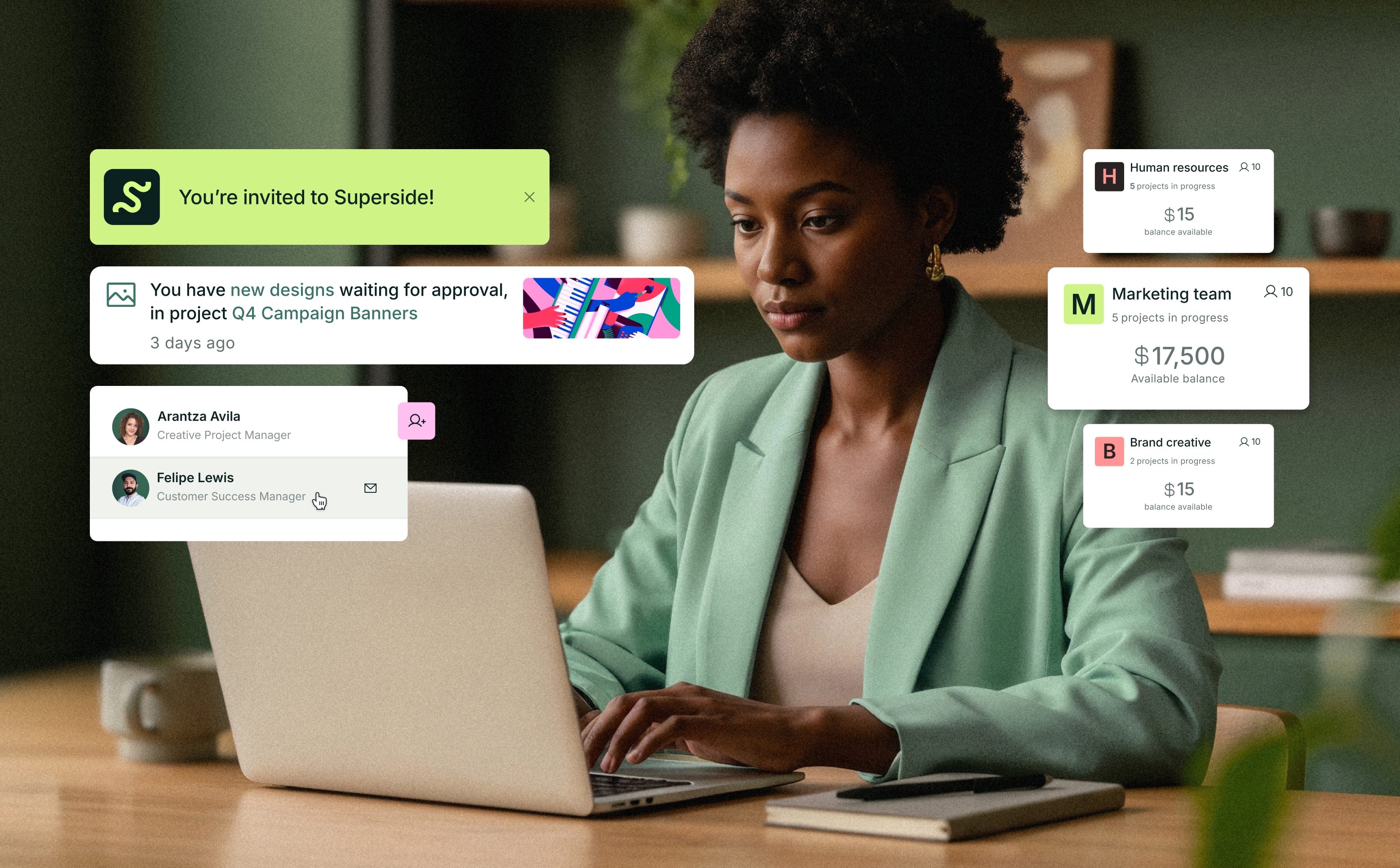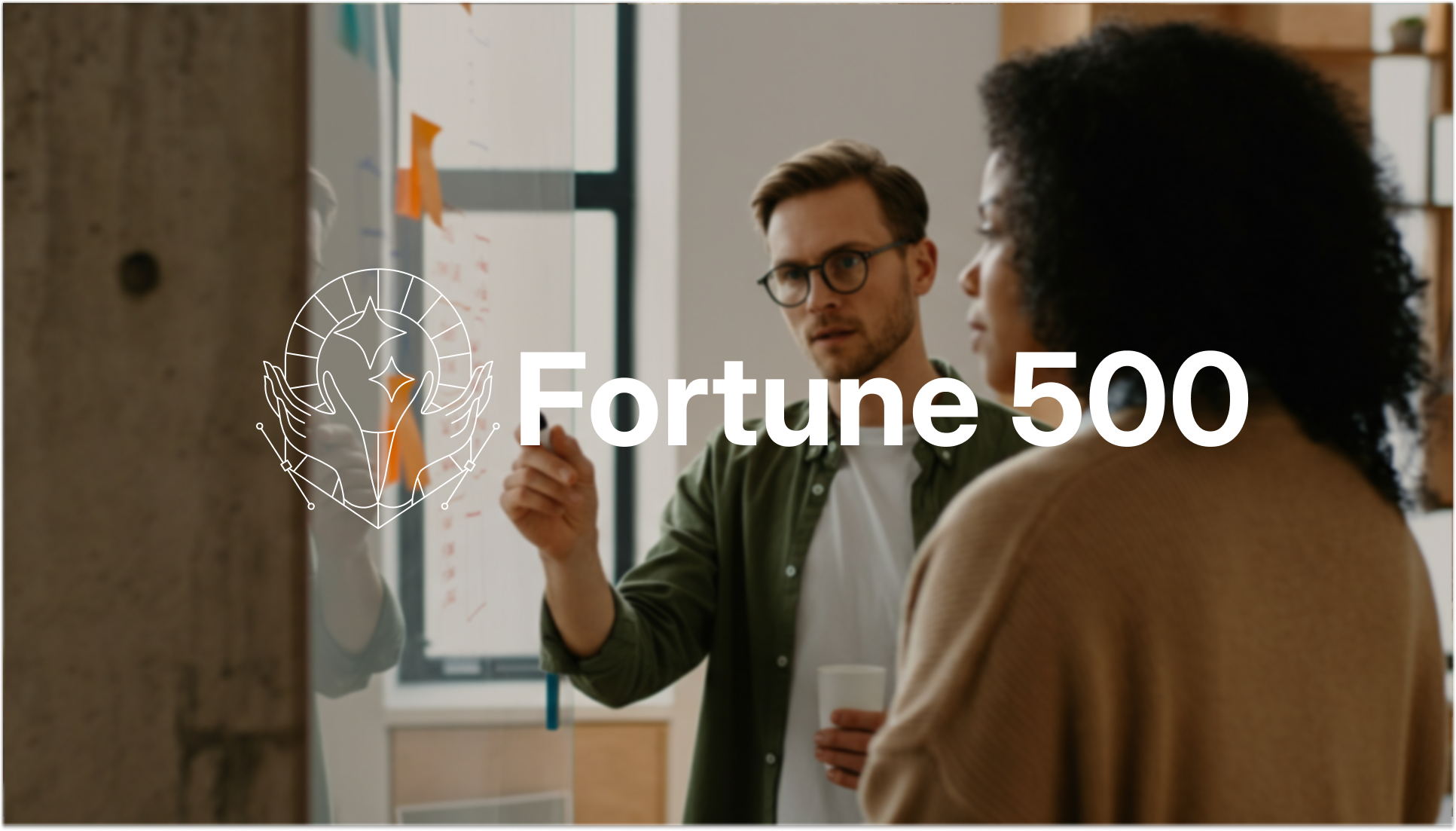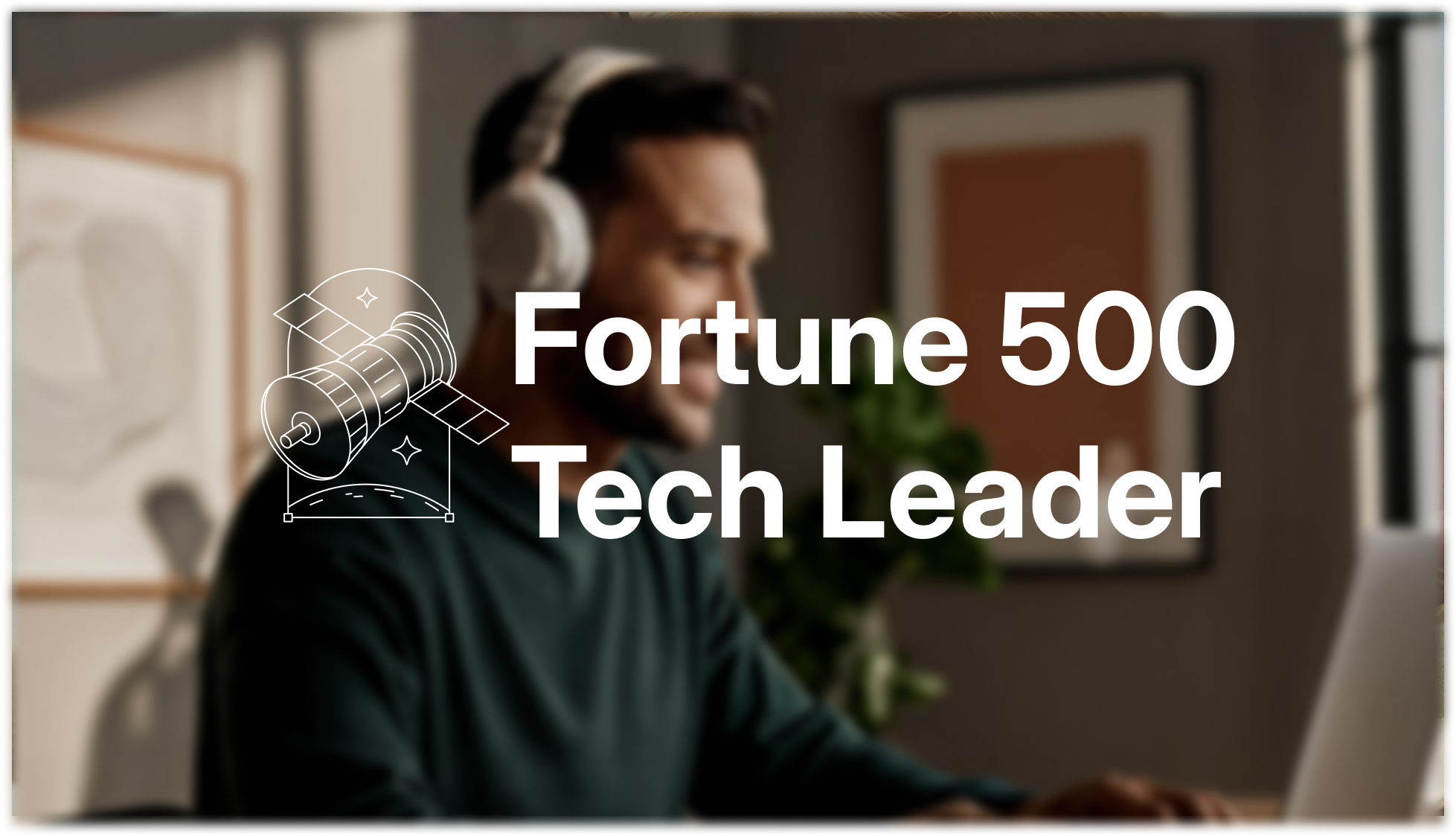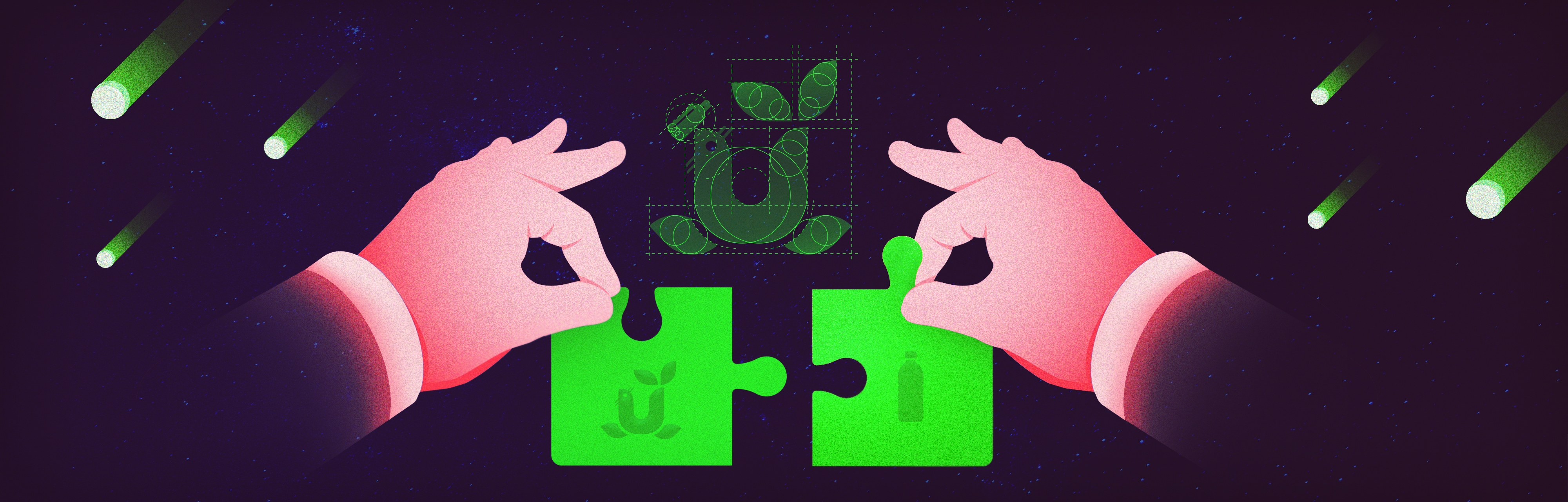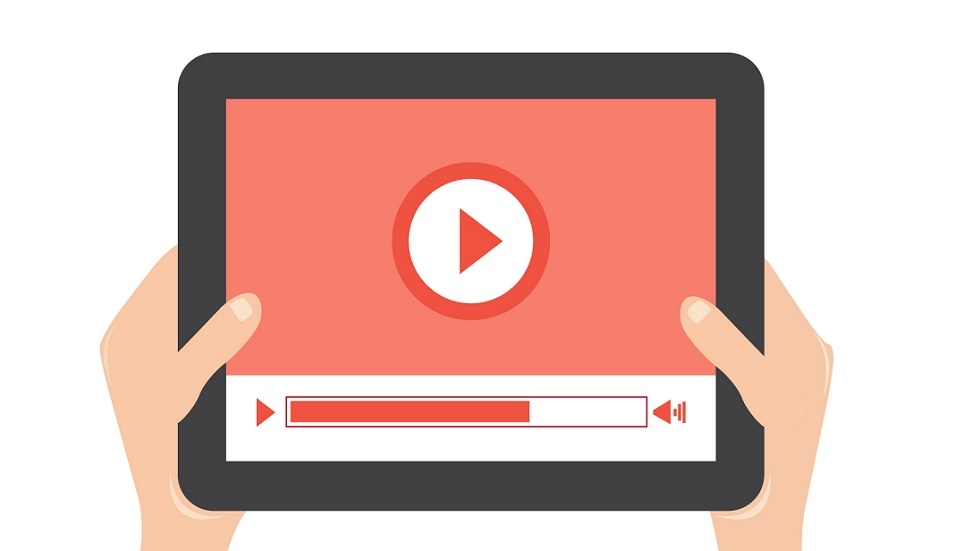How can you use PowerPoint hotkeys to easily create straight lines? How do you quickly align icons and text in complex diagrams? Learn these nifty hacks and become a PowerPoint pro, check out this video now!
Video Transcript
Here is a list of the most useful PowerPoint hotkeys to optimize your workflow in PowerPoint.
Add a new slide after the one you are working on — CTRL + M The new slide will have the same layout as the current slide.
Starting a slideshow from your current slide — SHIFT + F5 F5 alone starts the slideshow from the beginning of the presentation.
Duplicate an element — hold CTRL while dragging Be sure to select the element, not the text within the element.
Draw a straight line — hold SHIFT while drawing or resizing the line ‘Cause it’s much harder to do it freehand.
Drag object along straight lines — hold SHIFT while dragging Or use CTRL+SHIFT to duplicate the object.
Maintain aspect ratio — hold SHIFT while resizing To draw perfect squares or circles hold SHIFT when you first draw the rectangle or ellipse. Use CTRL+SHIFT to also keep the same center position of the resized object.
Align objects using key paths Align left, center or right — press Alt, then J, D, A and finish off with L, C or R. Follow a similar key path for aligning top, bottom or middle, or for distributing objects horizontally or vertically. Or simply go to the FORMAT tab, click Align and then select your desired alignment or distribution.
Copy / Paste Formatting — CTRL+SHIFT+C / CTRL+SHIFT+V It works on both objects and text.
Group or Ungroup objects — CTRL+G / CTRL+SHIFT+G Grouping several objects allows you to resize them proportionately — using SHIFT, of course!
Browse faster through slides with Slide Sorter — Key path Alt, W, I Or press the second-from-left icon next to the zoom control in the bottom-right corner of the window.
Want to make an infographic in PowerPoint? Check out our quick video tutorial.