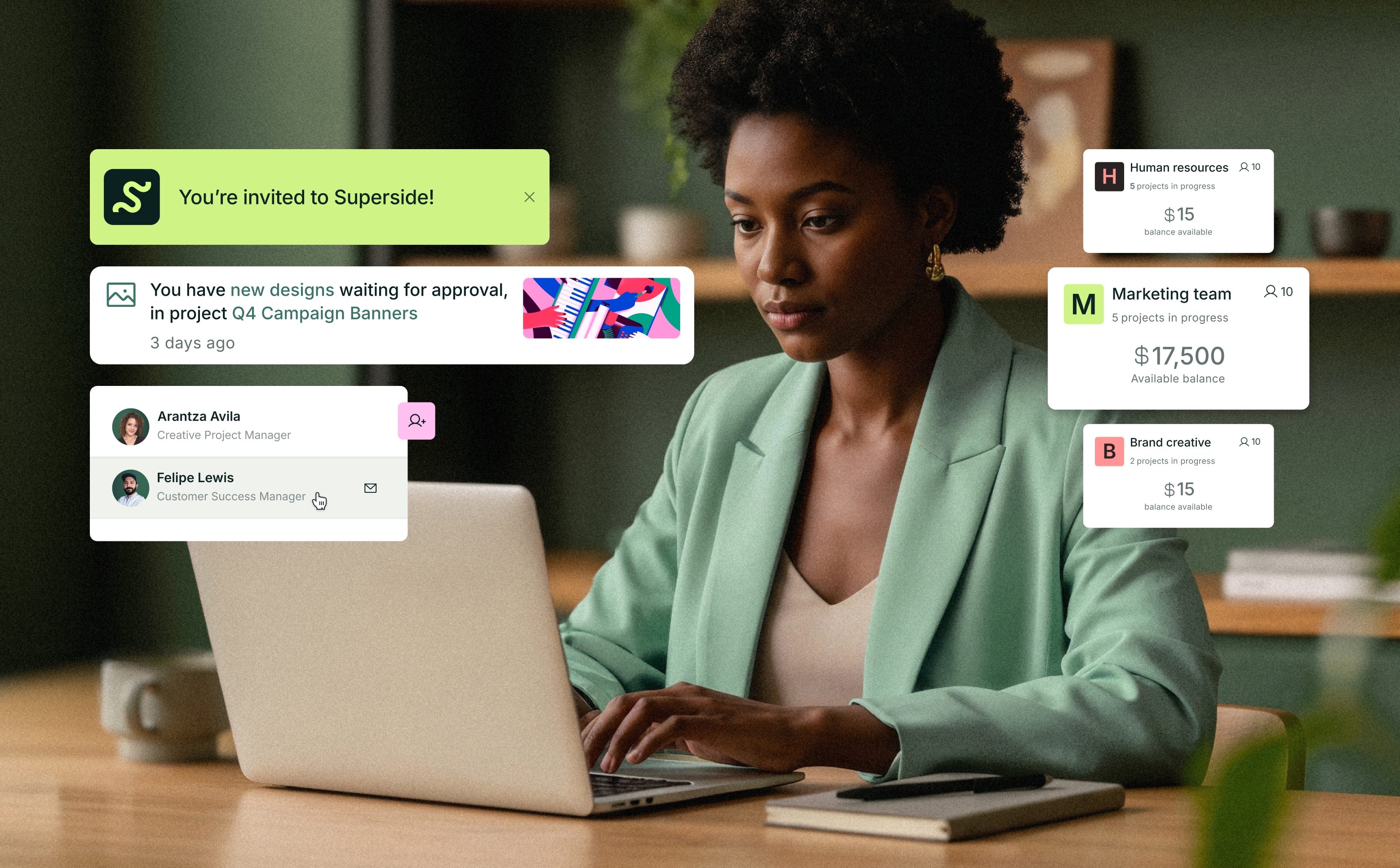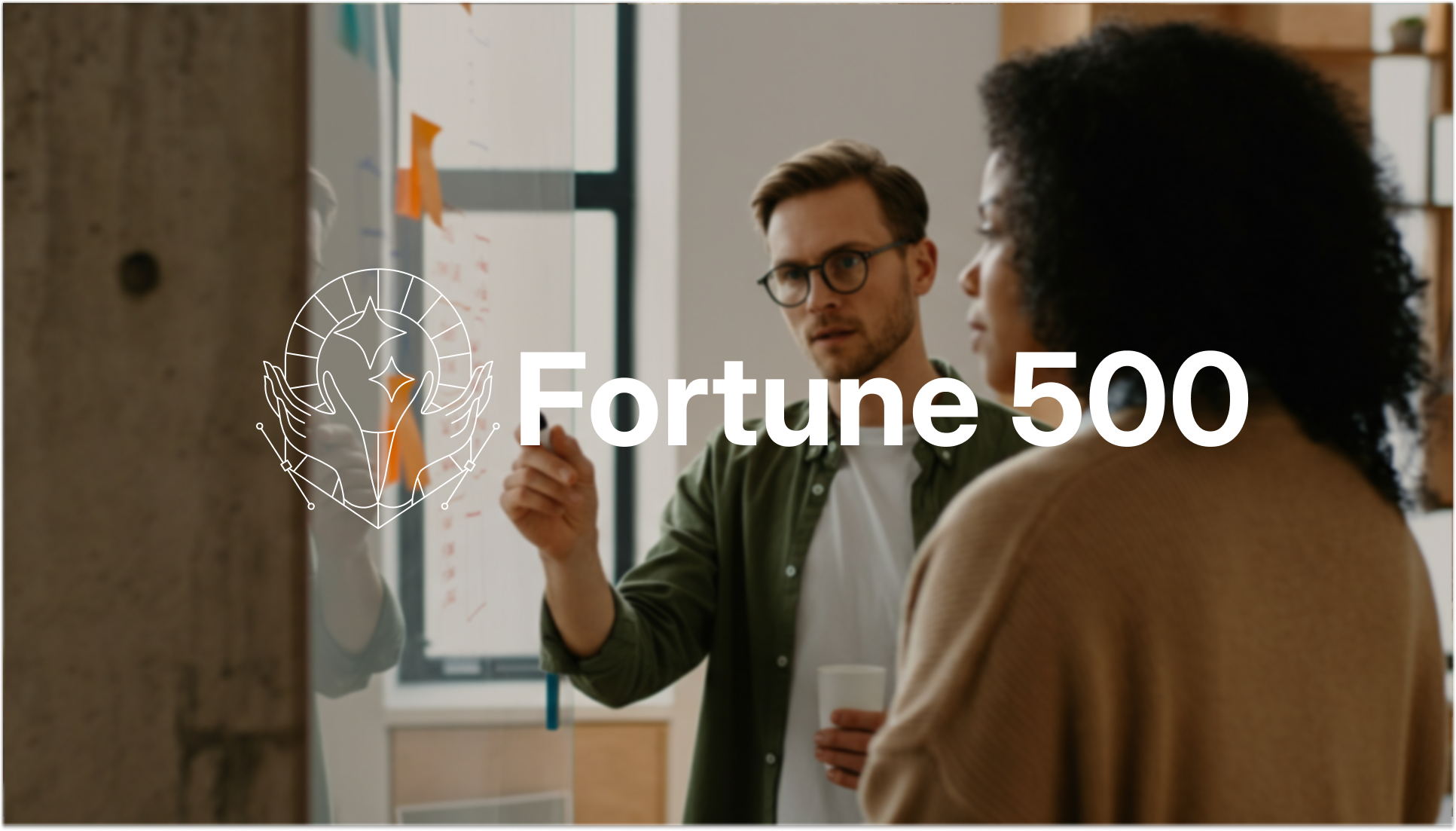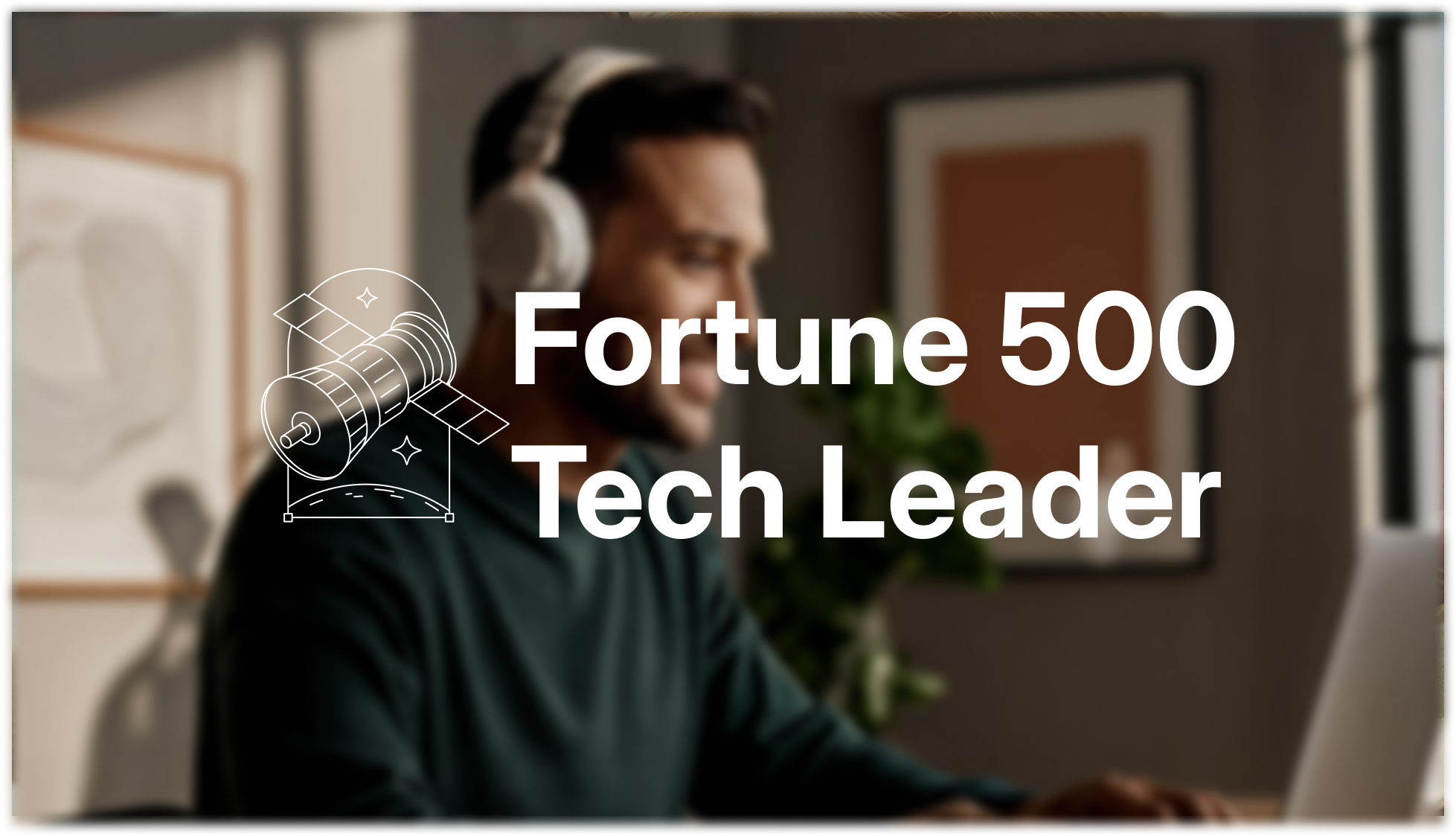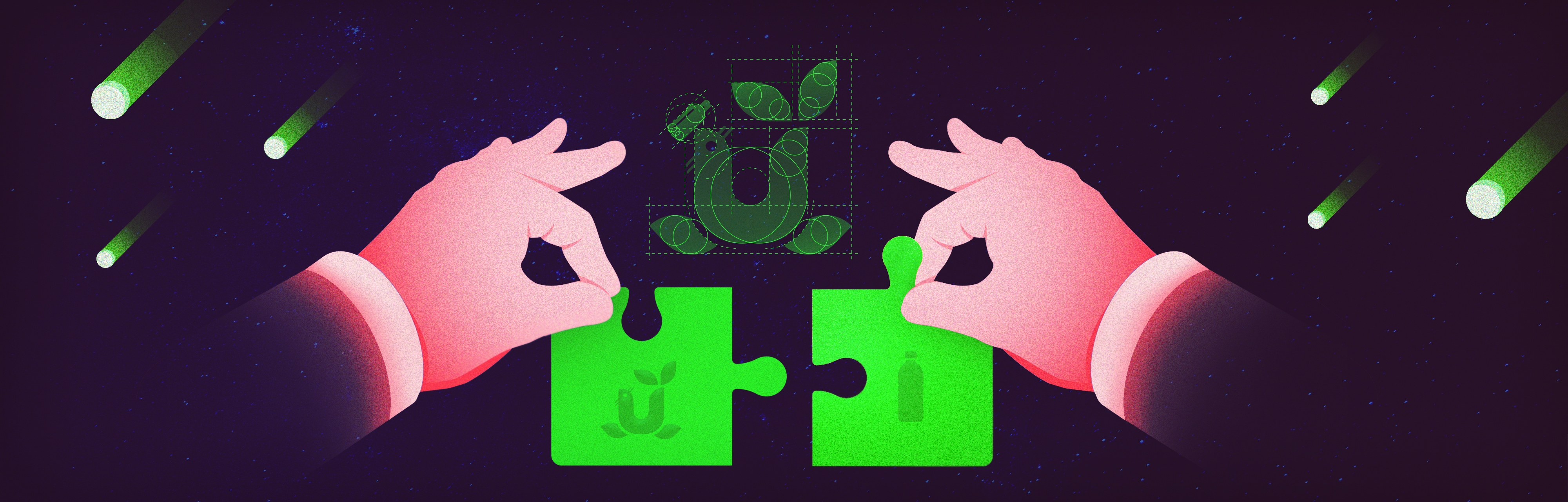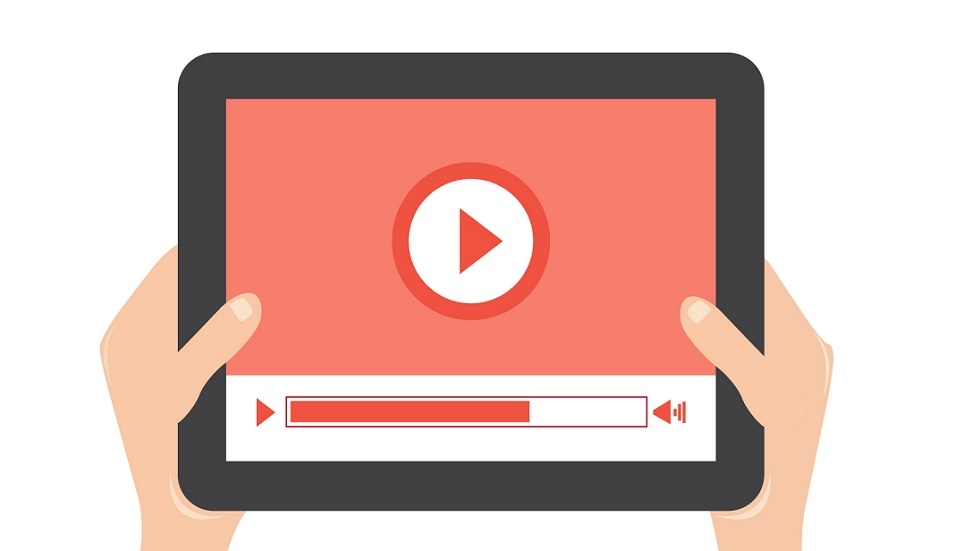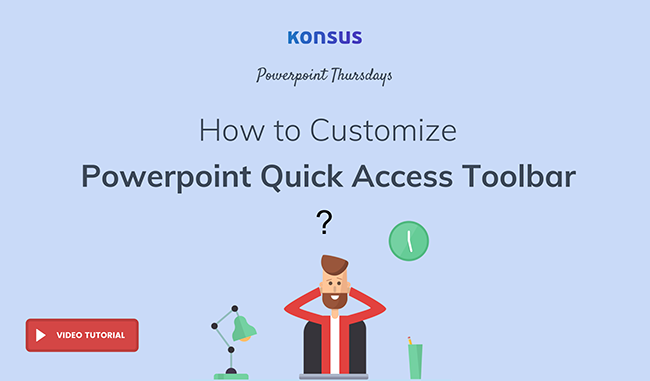
With the right use of PowerPoint tools, creating your PowerPoint presentation decks will feel like a breeze. This compact video introduces you to PowerPoint’s Quick Access toolbar and serves as a guide on how to easily use shortcut keys to utilize important functions.
Video Transcript
One of the coolest features of PowerPoint is the Quick Access toolbar. You can customize it as needed to improve your workflow. The Quick Access toolbar is located on the top-left side of your window. I have already cleared mine and I will show you how to configure and use the toolbar.
First, let's add some functions. I will add the ones that I use the most. Let's add:
- Bring to Front
- Send to Back
- Some alignments: Align left, Bottom, Top, Right and
- Distribution functions: Distribute Vertically and Distribute Horizontally
I think that's enough. Now, let's look at how to use them. Let's select these objects and align them. We will align them on the left. You can do this by just clicking on the icon in the toolbar, or by using the keypad. Press the Alt key and then 4. To add another example, let's distribute these objects vertically. First we select them, and then hit Alt and 8.
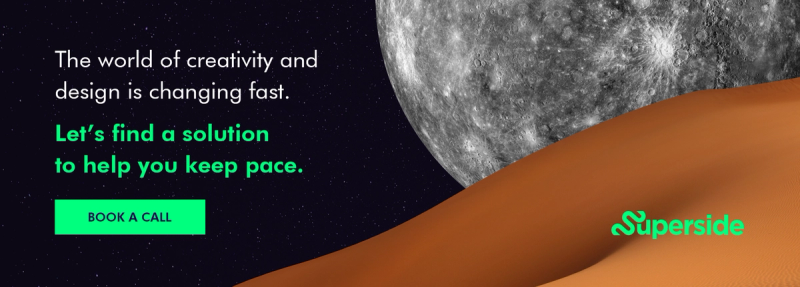
Using the Quick Access toolbar is an easy and fast way to work with PowerPoint.
Thank you for watching, and on behalf of Konsus, I wish you an optimized workflow.