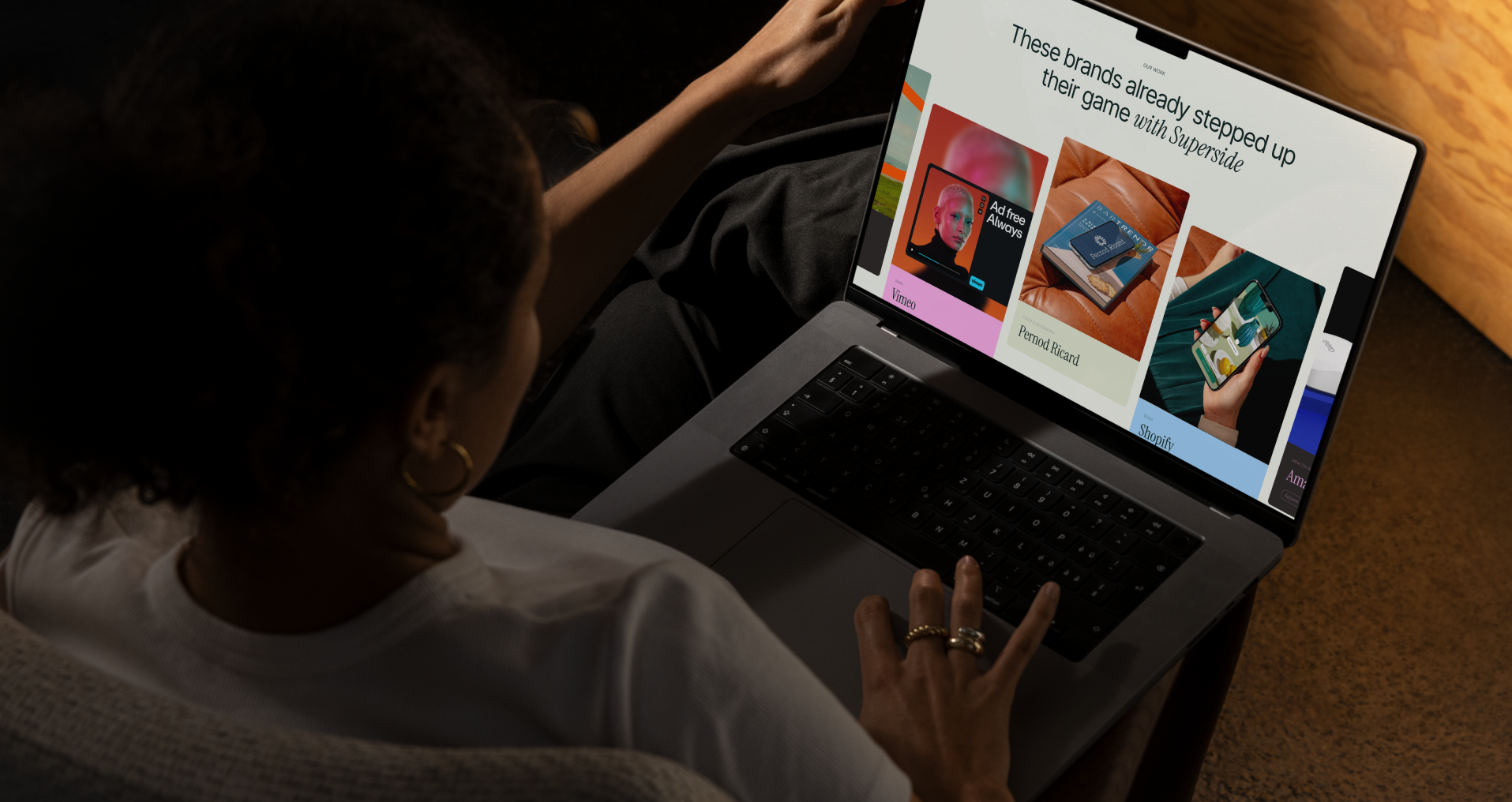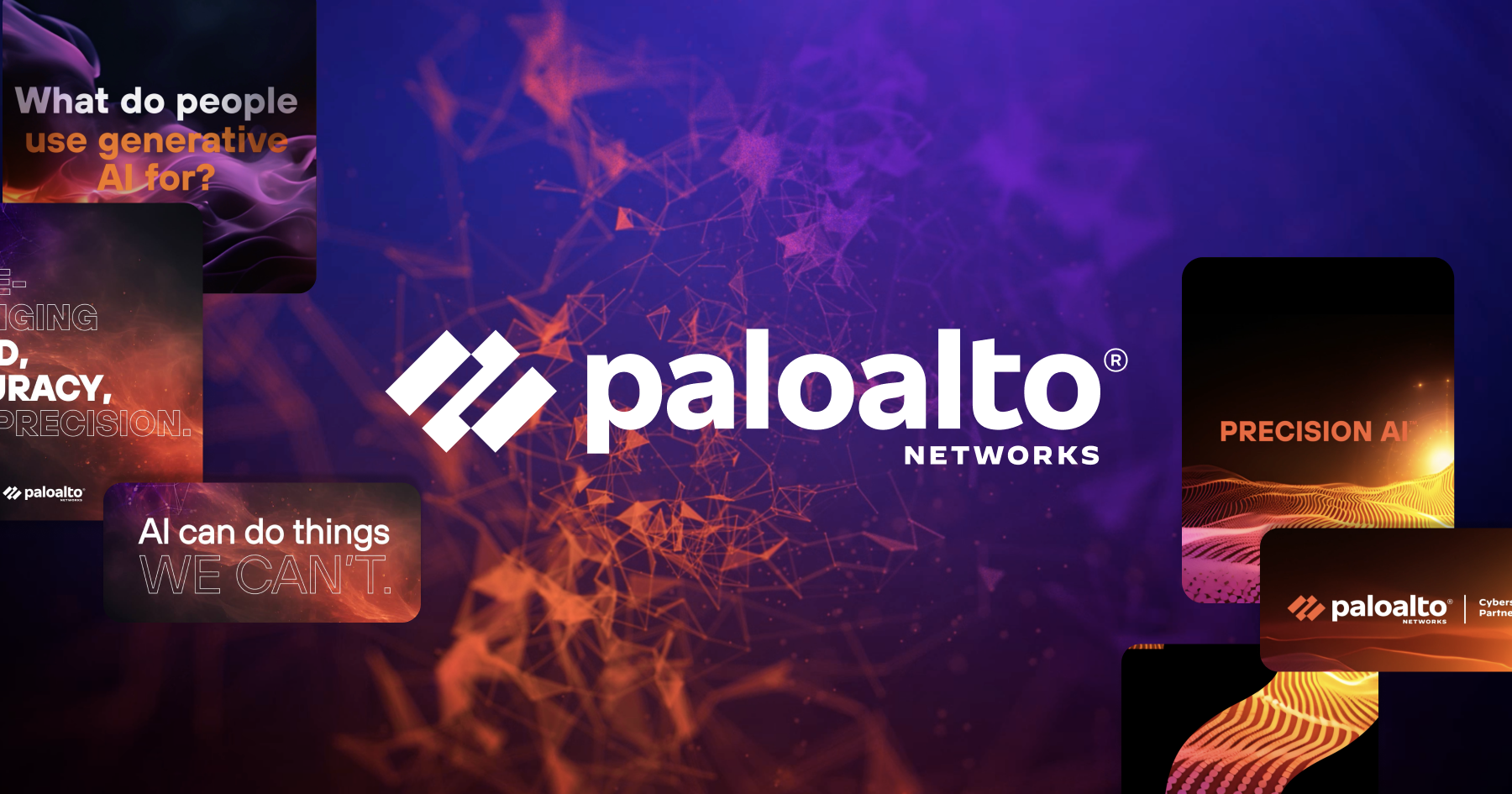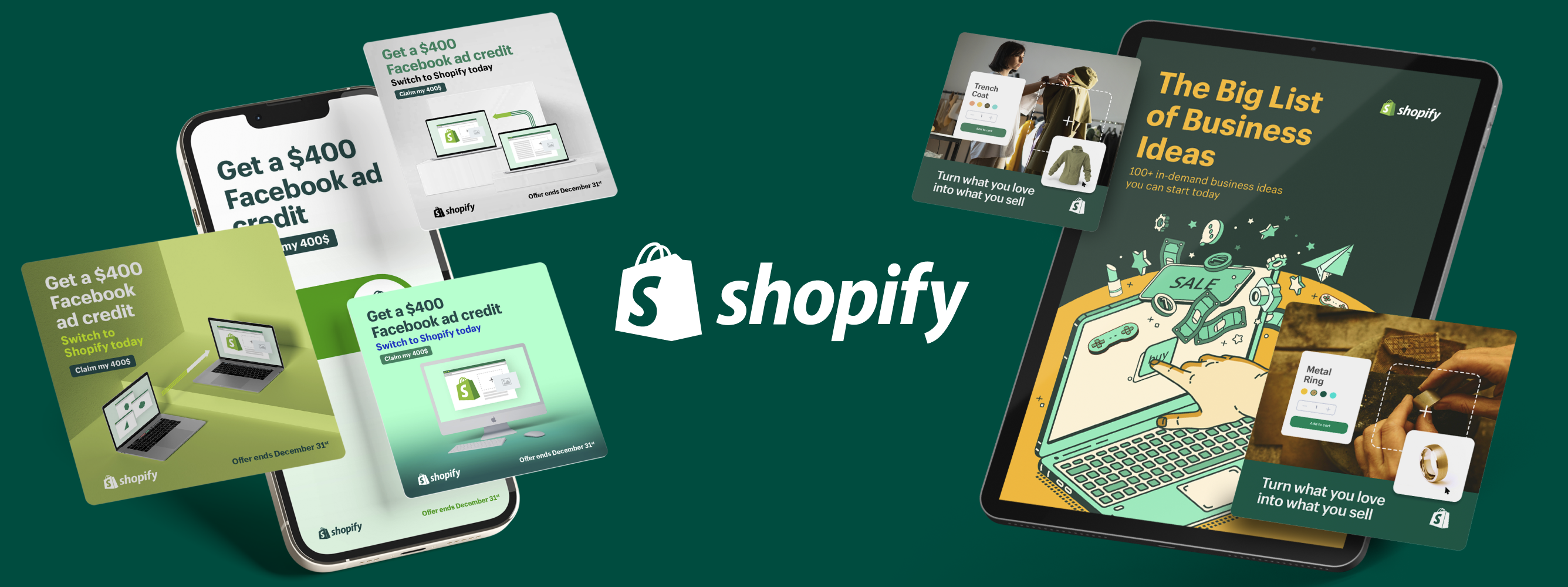Widows and Orphans Typography: A Comprehensive Guide to Perfect Text Layouts

In the realm of typography, details matter. The art and technique of arranging type involve more than choosing the right font and size. Among the various elements that contribute to creating legible, visually pleasing text are two often-overlooked aspects: Widows and Orphans. Although these terms may sound out of place, they are actually vital components of good typography practice. In this comprehensive guide, we aim to unravel the mystery of widows and orphans in typography and provide you with expert tips to handle them.
Widows vs. Orphans: What's the Difference?
Before delving into the details, let's define these two terms:
Understanding Widow Typgraphy
A widow is a single word, or very short line of text, that appears by itself at the end of a paragraph or column. This lone line sits on a new page or column, separate from the rest of its paragraph. In visual terms, a widow can disrupt the flow of the text and create an awkward white space, making the page appear unbalanced.
Understanding Orphan Typography
On the other hand, an orphan is a single word or short line that appears by itself at the beginning of a column or page. Unlike a widow, an orphan is separated from the rest of the paragraph by a column or page break, appearing alone at the top. This, too, can disrupt a reader's experience by creating an imbalance on the page.
The Impact of Widows and Orphans on Typography
You might wonder why a single line or word can be so important. In reality, widows and orphans can significantly affect the aesthetics and readability of a body of text.
When your eyes move across a page, they follow a rhythmic flow. Sudden disruptions, like widows and orphans, can interrupt this rhythm and cause a jarring reading experience. This is especially true in print media, where the spatial harmony of a page significantly impacts its appeal.
Moreover, orphans and widows can also disrupt comprehension. A single word or line separated from its paragraph may seem out of context, forcing the reader to backtrack to understand the content. In professional publishing, it's considered poor practice to allow widows and orphans to remain in the final layout.
How to Adjust Widows and Orphans in Typography (Like a Pro)
Addressing widows and orphans can be a bit tricky, as it involves making minor tweaks without compromising the overall text's look and feel. Here are some expert-approved methods to manage them:
- Manual Adjustments
One of the easiest ways to eliminate widows and orphans is by manually adjusting your text. This could involve slight rephrasing, adding or removing words, or even adjusting the breakpoints between paragraphs to ensure that no single lines are left stranded.
- Adjusting Paragraph Settings
Most word processing software, like Microsoft Word or Google Docs, allows you to control paragraph settings.
Microsoft Word:
- Select the text: First, you need to highlight the text you want to apply the settings to. This can be a specific paragraph, a section, or the entire document.
- Open Paragraph Settings: Next, right-click on the selected text and click on 'Paragraph...' from the dropdown menu. This will open a new window where you can adjust various paragraph settings.
- Widow/Orphan Control: Under the 'Line and Page Breaks' tab, you'll find a checkbox labeled 'Widow/Orphan control.' When this box is checked, Word automatically adjusts the text to prevent single lines of a paragraph from appearing alone at the top or bottom of a page.
Google Docs:
In Google Docs, the process is slightly different as there is no direct 'Widow/Orphan control' option. However, you can indirectly manage the issue through manual adjustments:
- Adjust Line Spacing: Highlight the paragraph where the widow or orphan appears. Click on 'Format' at the top menu, then 'Line spacing.' Here, you can try adjusting the line spacing of your text (e.g., changing it to 1.15 instead of 1.0) to see if it can push the widow or orphan line back with the rest of the paragraph.
- Page Breaks: If a widow or orphan appears at a page break, you can manually move the break to include the widow or orphan line with the rest of its paragraph. Place the cursor before the first word of the widow or orphan line, then go to 'Insert' at the top menu, and click on 'Break' > 'Page break.' This will move the line to the next page along with the rest of the paragraph.
- Add/Remove Text: Sometimes, adjusting the content of your text can resolve widow and orphan issues. You could try rephrasing sentences, adding or removing words until the widow or orphan line rejoins its paragraph.
- Tweaking Kerning and Tracking
Kerning (spacing between individual characters) and tracking (spacing across a whole word or line of text) can be subtly manipulated to change the line length, potentially helping you avoid widows and orphans.
- Using Non-Breaking Spaces or Hyphens
Inserting non-breaking spaces between words or using non-breaking hyphens in compound words can force lines to break in a more preferable place, avoiding the occurrence of widows and orphans.
Frequently Asked Questions
- What if my document is already finalized, and I spot a widow or an orphan?
Even if your document is complete, you can still make small adjustments to fix widows and orphans. These adjustments could include editing the text slightly, changing the line spacing, adding or removing a page break, or manipulating the kerning and tracking.
- Are widows and orphans a concern in digital publishing or just print?
While the effects of widows and orphans are often more pronounced in print, they can still disrupt the reading experience in digital formats. With the rise of digital publishing, it's increasingly important to manage these elements for a smooth, enjoyable reading experience across all mediums.
- How do design professionals typically handle widows and orphans?
Design professionals have several strategies for managing widows and orphans, ranging from manual text adjustments to using specific software settings. They may also tweak kerning and tracking or use non-breaking spaces or hyphens to control how lines break.
- Can other languages have widows and orphans?
Yes, the concept of widows and orphans applies to text in any language. The same general strategies can be used to handle them, although the specific adjustments might vary depending on the language's writing system.
- Why are they called widows and orphans?
A: The terms "widow" and "orphan" come from typesetting terminology, and their exact origin is unclear. They are likely called so due to their "lonely" nature, being isolated from the rest of the text.
In Conclusion: Embracing the Art of Typography
Mastering typography involves more than just choosing fonts and sizes. Understanding how even the smallest elements, like individual lines and words, contribute to the reading experience is crucial. Widows and orphans, often overlooked, play a significant role in maintaining rhythm, balance, and text beauty. Paying attention to these often-overlooked aspects elevates your work's professionalism and enhances the reading experience for your audience. Cultivating a keen eye for detail might even lead you to spot widows and orphans in others' work, deepening your appreciation for the intricate art of typography.