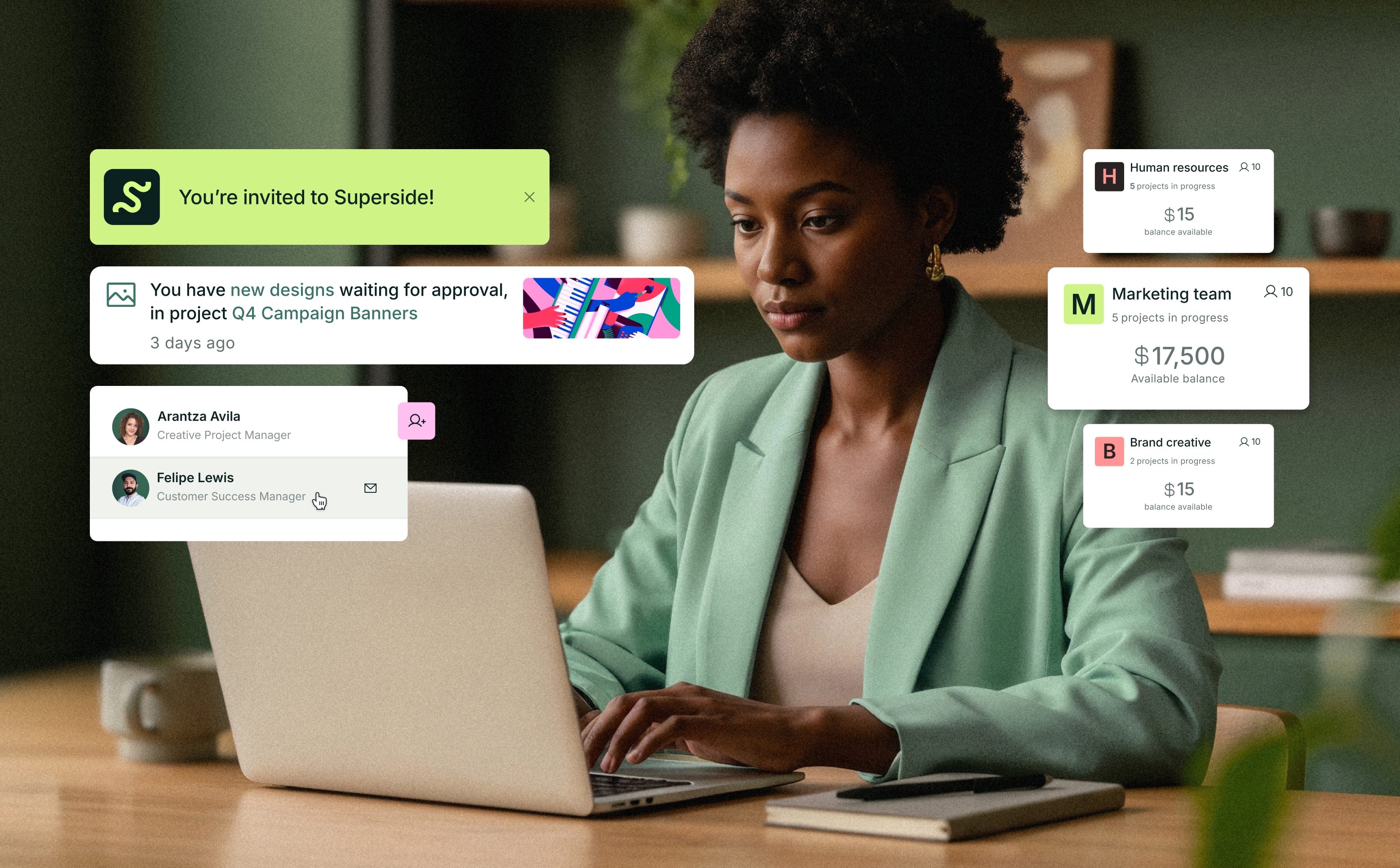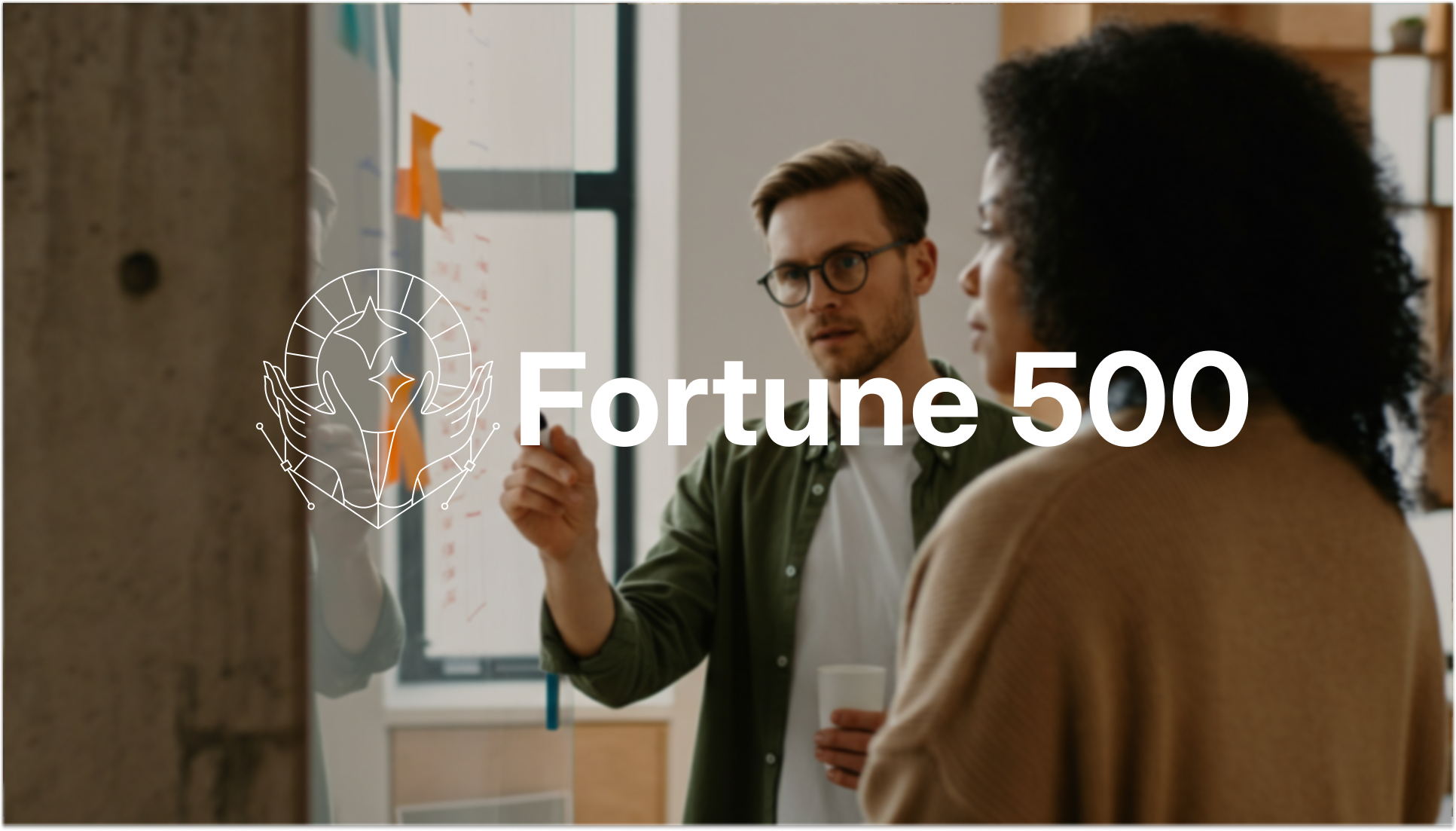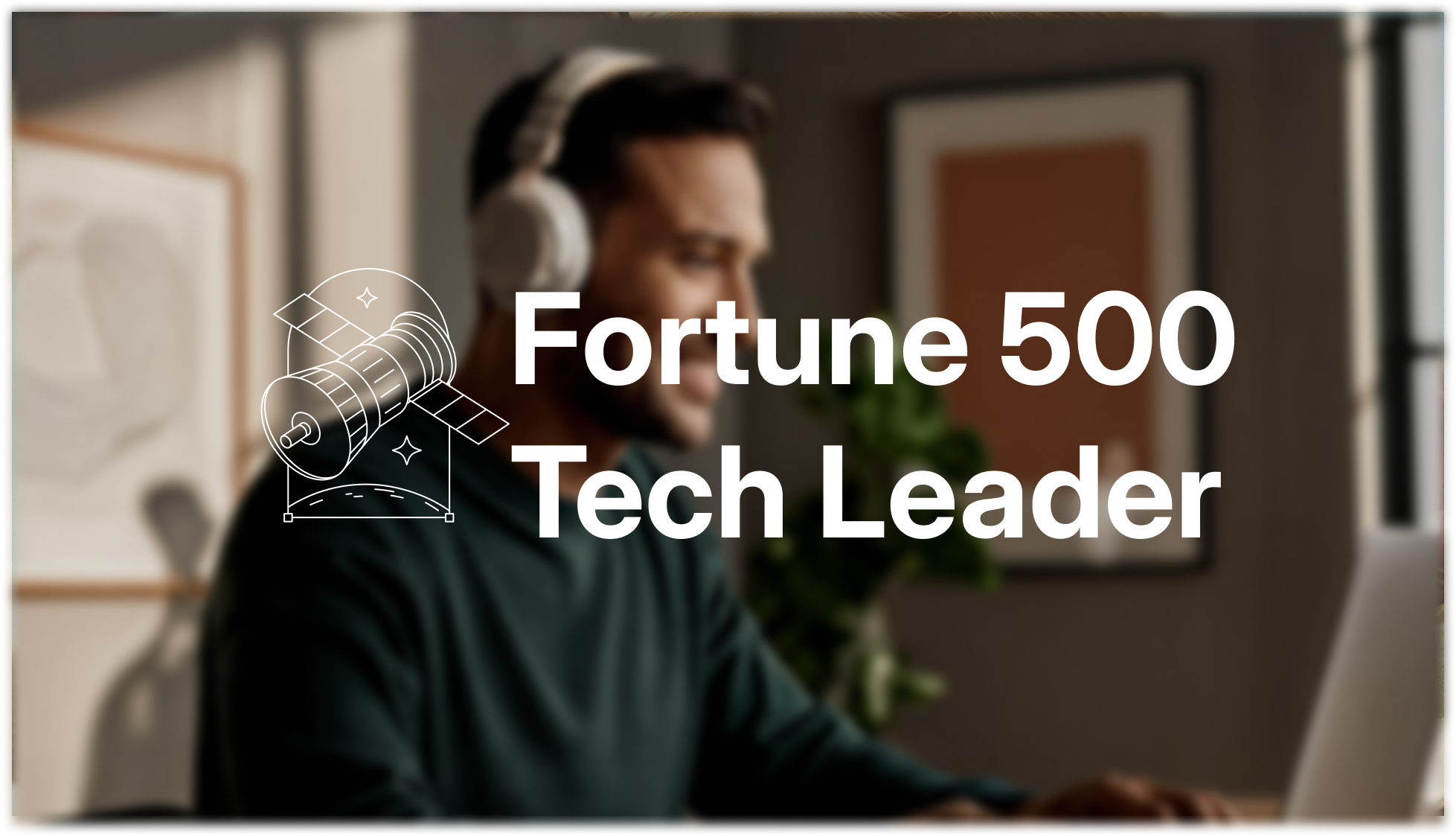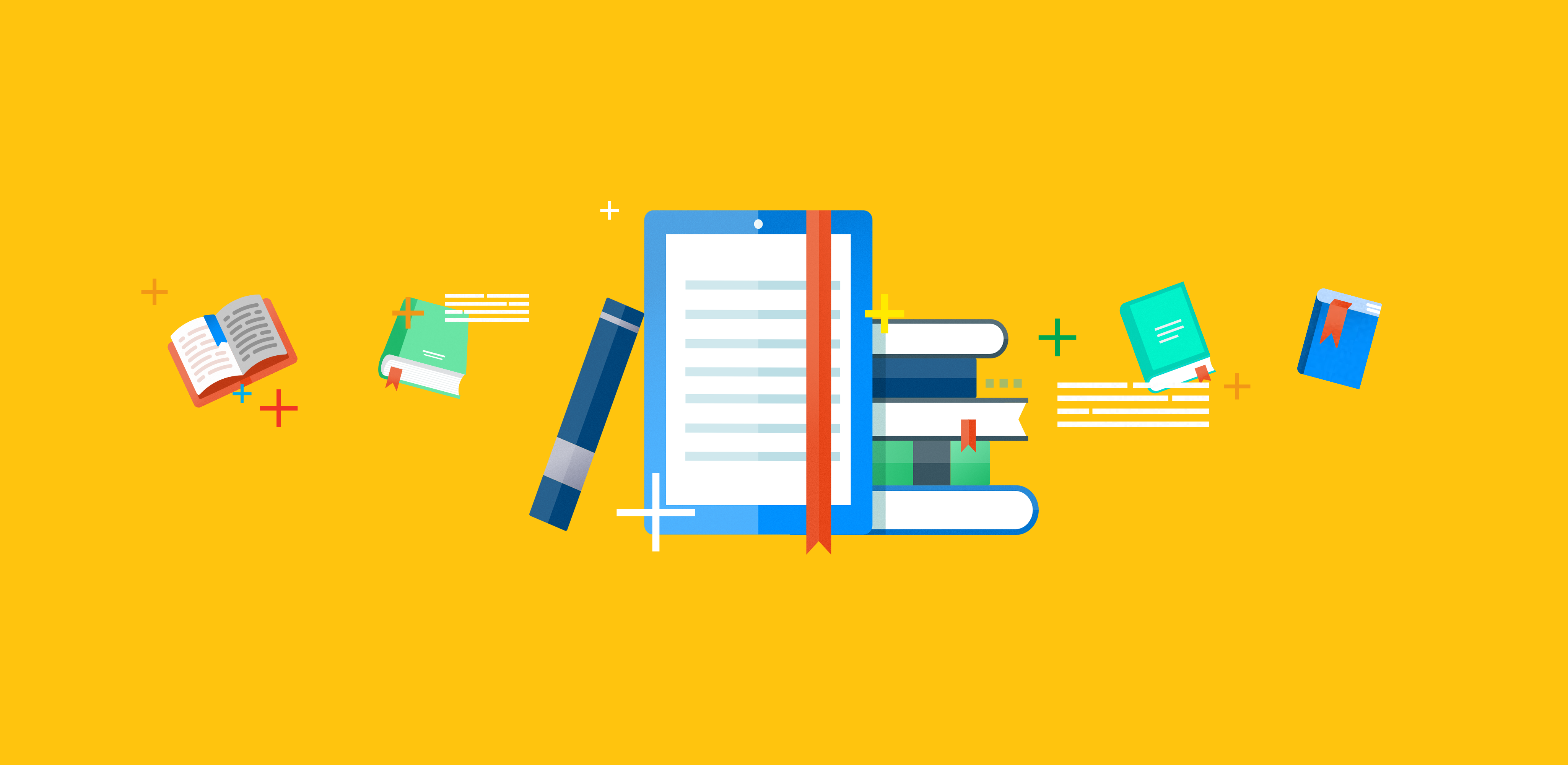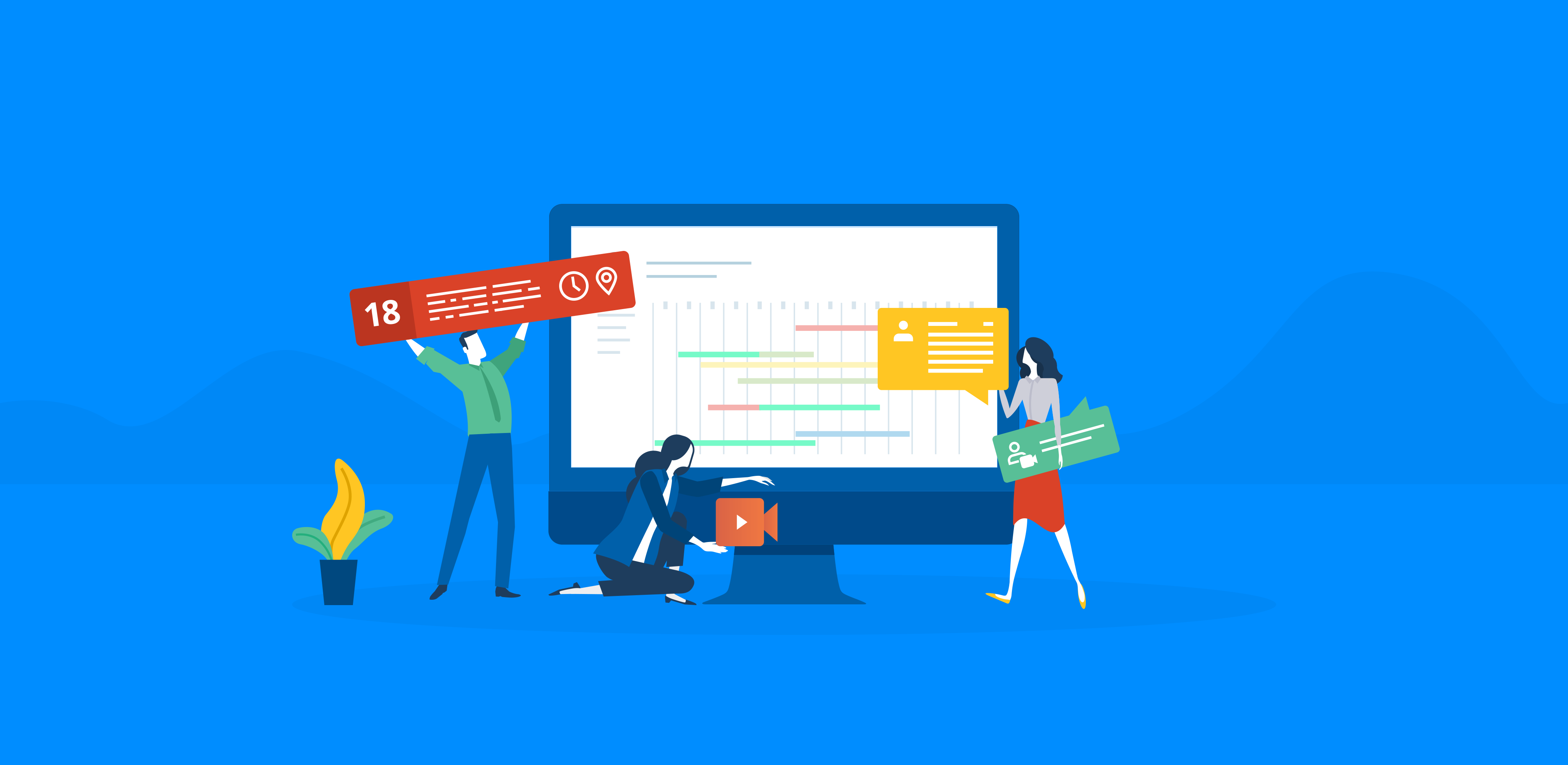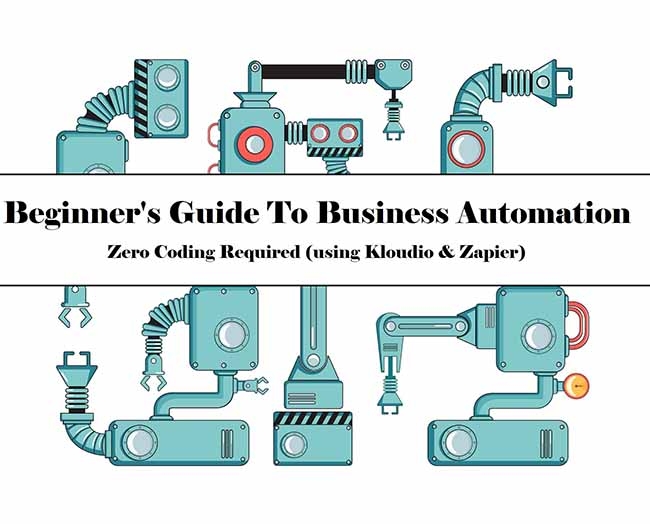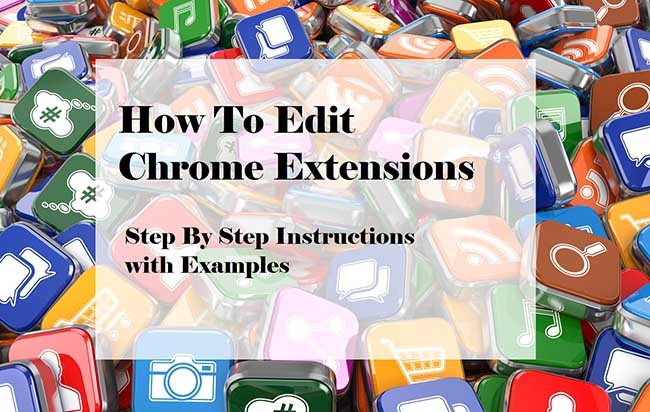
Introduction
Whether you are a site owner, a blogger, a marketer, a productivity enthusiast or just someone who has a Chrome bar filled with extensions, this tutorial is for you. Read on and learn how to optimize your Chrome extension editor.
Increasingly, Chrome extensions are becoming an essential part of any web toolkit. Today, most web apps, online services and tools come with a Chrome extension and sit right on top of your browser, always a click away.
However, there are times when you wish you could modify a few things about an extension, to perfectly fit your needs. For example:
- A certain scraping extension captures emails from a page but you need it to also capture all other URLs.
OR
- A certain conference calling extension shows dial-in numbers only for local callers, not for international ones, and you wish you could change that.
OR
- A certain extension lets you filter YouTube videos but you wish it worked on other video streaming websites as well.
OR
- You just want to customize themes in Chrome.
If you are looking to make similar changes and edit your extensions in Chrome, congratulations, you're in the right place! It is possible to do so without having to contact the app creator and request their assistance. If code scares you, please don’t worry, as there is a very flexible technique that you can utilize either to make small changes with no coding or to dive deeper into the code and make more significant changes. Below, we guide you through the process of modifying a Google Chrome extension and present you a detailed example of how to edit Chrome extensions.
Getting Started with the Chrome Extension Editor
In the following example, we perform a couple of small edits to the Uberconference Chrome Extension. This Chrome extension allows you to add a calendar invite with your own Uberconference credentials to a Google Calendar invite. However, it does not add dial-in options for countries outside the U.S. It may not be a big deal, but as an example, we are going to add dial-in options for people outside the U.S.
Step-by-Step Instructions on How to Edit a Chrome Extension
- Uninstall the extension you're looking to modify or skip this step if the extension is not already installed.
- Add the Chrome Extension Source Viewer extension to your Chrome browser.
- Find the extension you are looking to modify and use CRX to "Download as ZIP."
- Unzip it and inspect the files. They should look something like this:
- First, delete the _metadata folder, as Chrome tries to limit extensions not downloaded directly from the Chrome Web Store and you will get a random error message if you keep the metadata folder.
- Find the file you want to edit, in our case, the javascript file in the \js\content folder called "calendar."
- Open the file in whichever editor you prefer and do the edits you need; we’re going to use Sublime Text 3, and only add a list of countries with phone numbers people can use to dial in:
- Save the file and go to chrome://extensions in your browser, choose "developer mode" and click "load unpacked extension." Choose the entire folder as shown in the image below.
That’s it, you are done!
Things to Remember
Before you proceed with transforming your Chrome extensions to supercharge your workflow, please remember that modifying extensions is only recommended for your personal use. These modified apps are strictly not meant for distribution without the consent of the original creator.